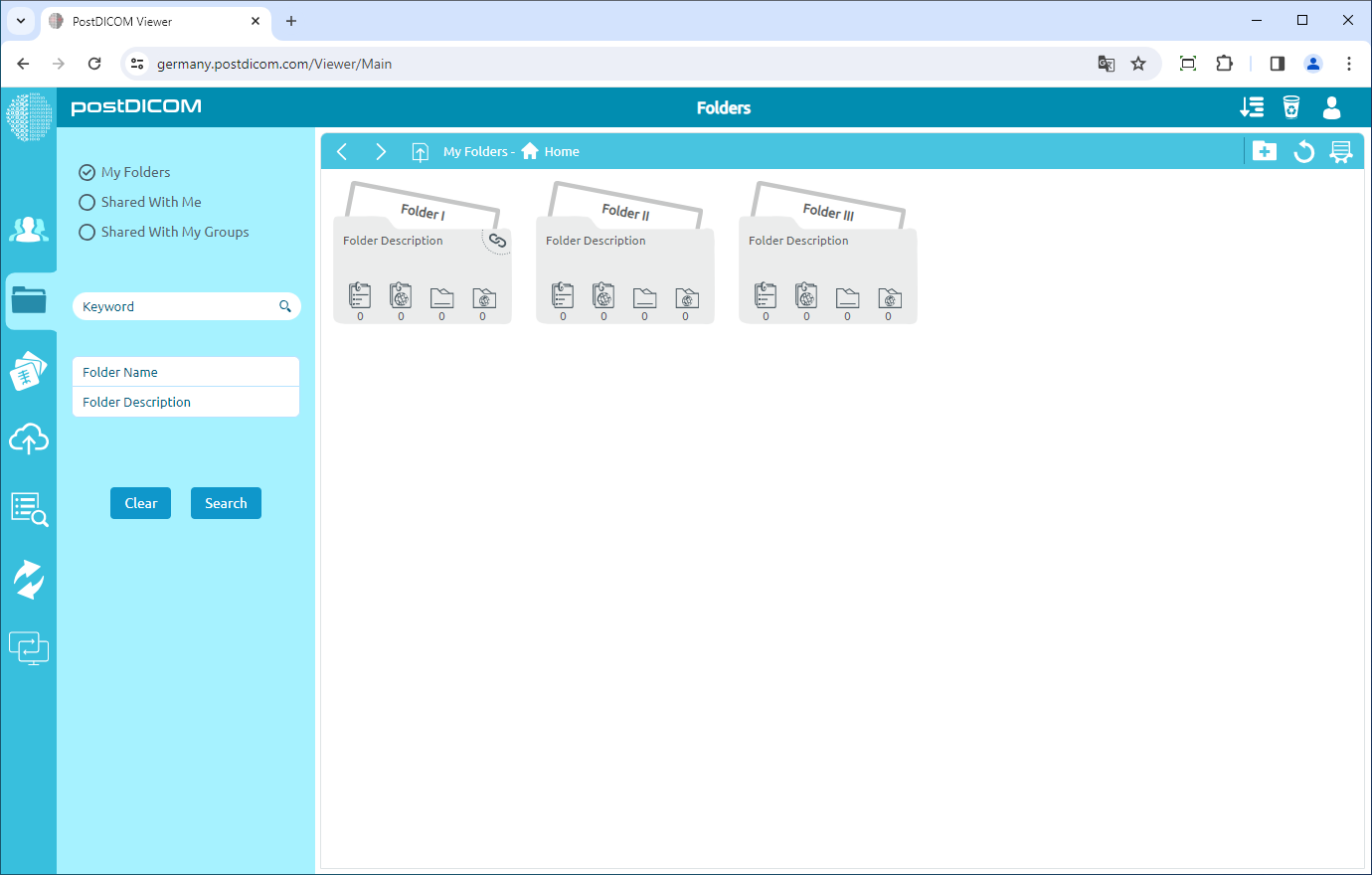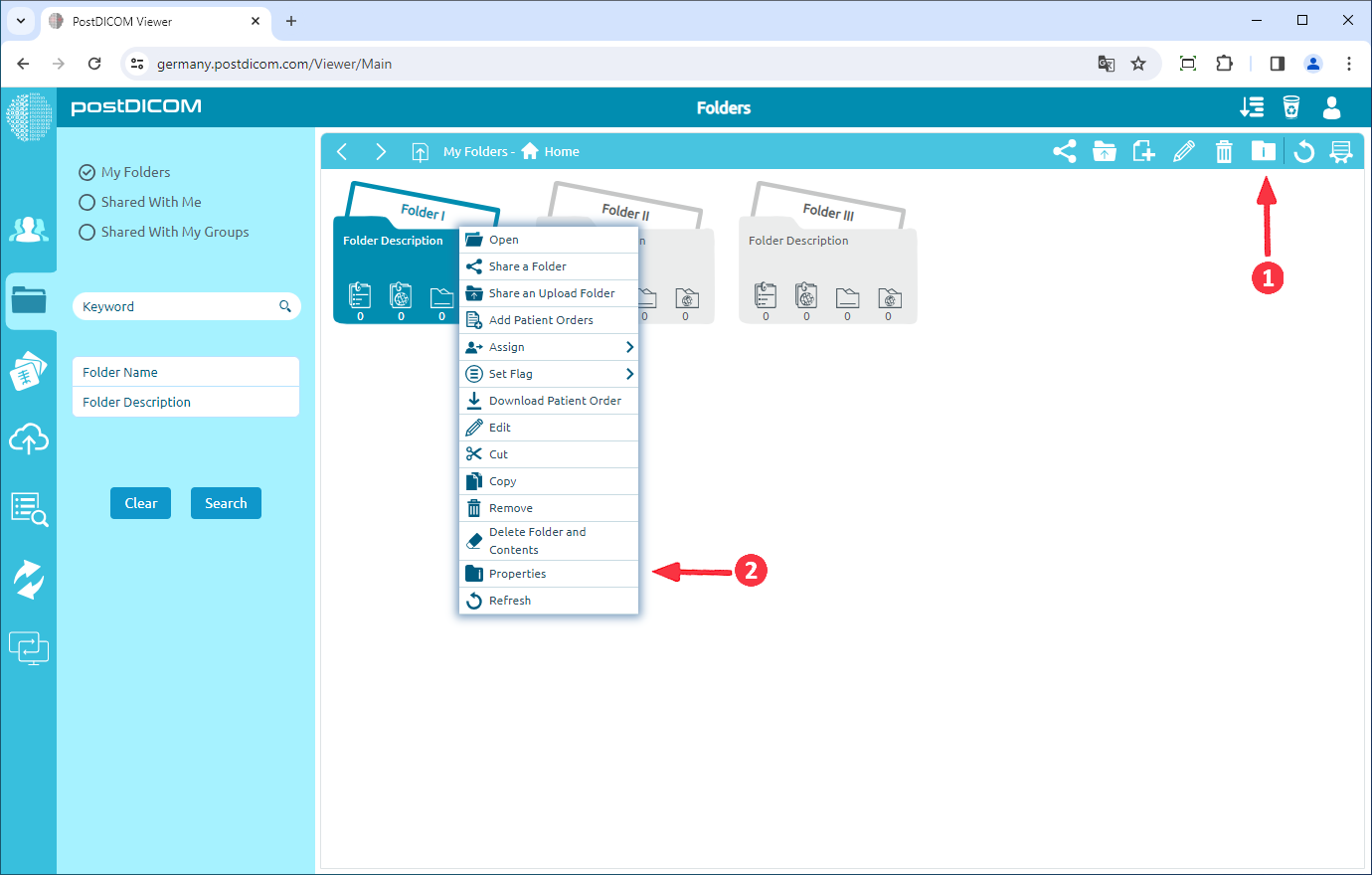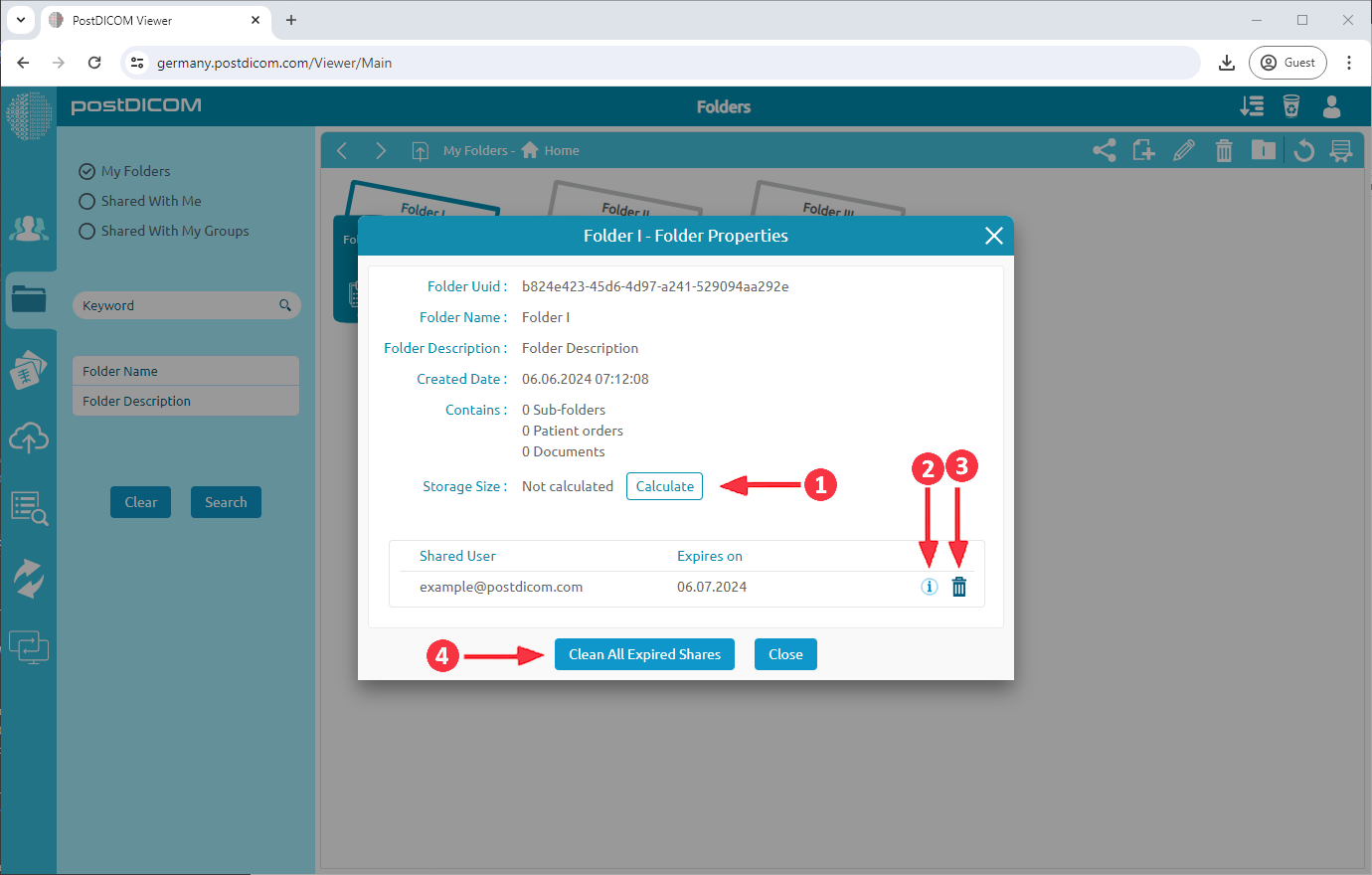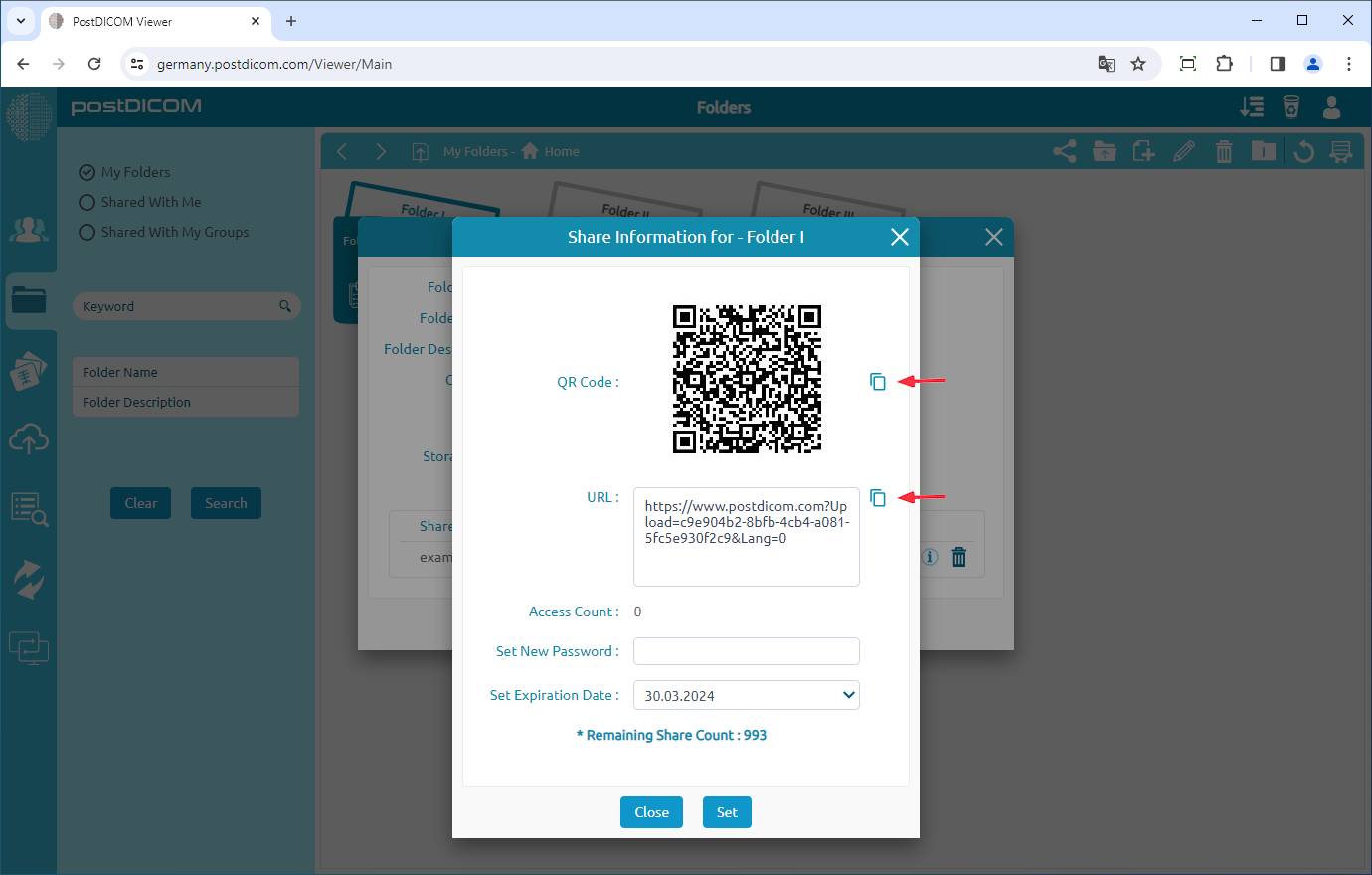Folders and their content can be seen from three different locations. The first one is from "Folders" section in the main screen. The second one is using "Select Folder" form shown during upload when medical images and clinical documents are added to folders. The third one is using "Select Folder" form shown at "Search" results page when Patient Studies are added to folders. At these three locations visual appearance of the folders, toolbar and functions are identical, therefore, in this article screen shots taken from "Folders" section are used.
On "Folders" section, all of the folders and their contents are displayed.
Click on the folder you want to view properties. After you have clicked, the selected folder will turn into blue colour and if you click again it will be deselected.
Once you have selected the folder, click on the "Folder Properties" icon on the upper right side of the form or right-click on the folder and click properties to view folder properties.
After clicking the icon, you will see the properties of the selected folder.
1 - You can calculate the storage size of that folder by clicking the "Calculate" button.
2 - You can see the shared information for the selected folder by clicking the "i" icon.
3 - You can stop sharing the folder by clicking the garbage icon.
4 – You can clean all expired shares by clicking the “Clean All Expired Shares” button.
Once you click the information icon, you will see the shared information for the selected folder. You can share the QR Code or the URL also you can set a new password and expiration date.