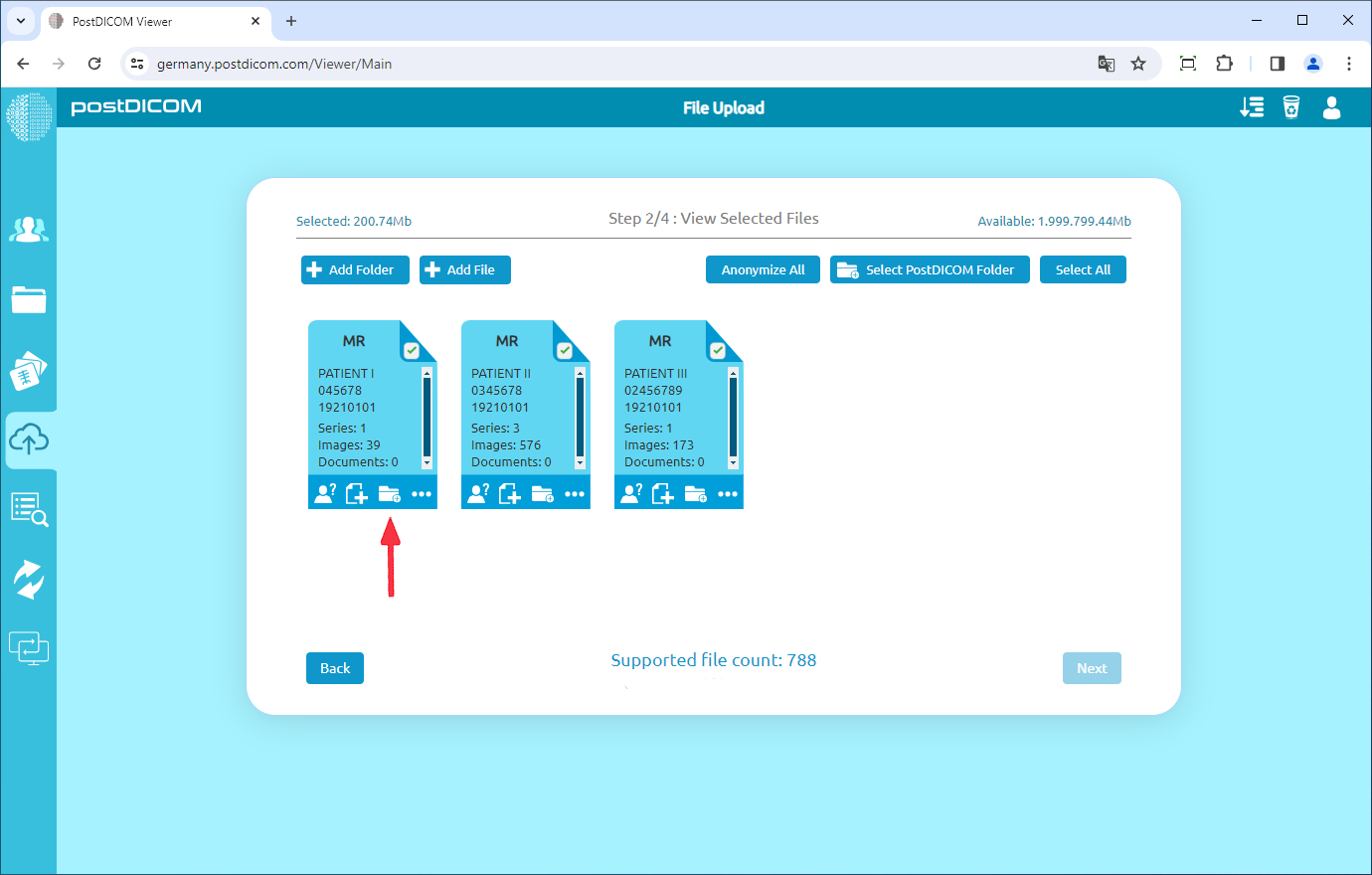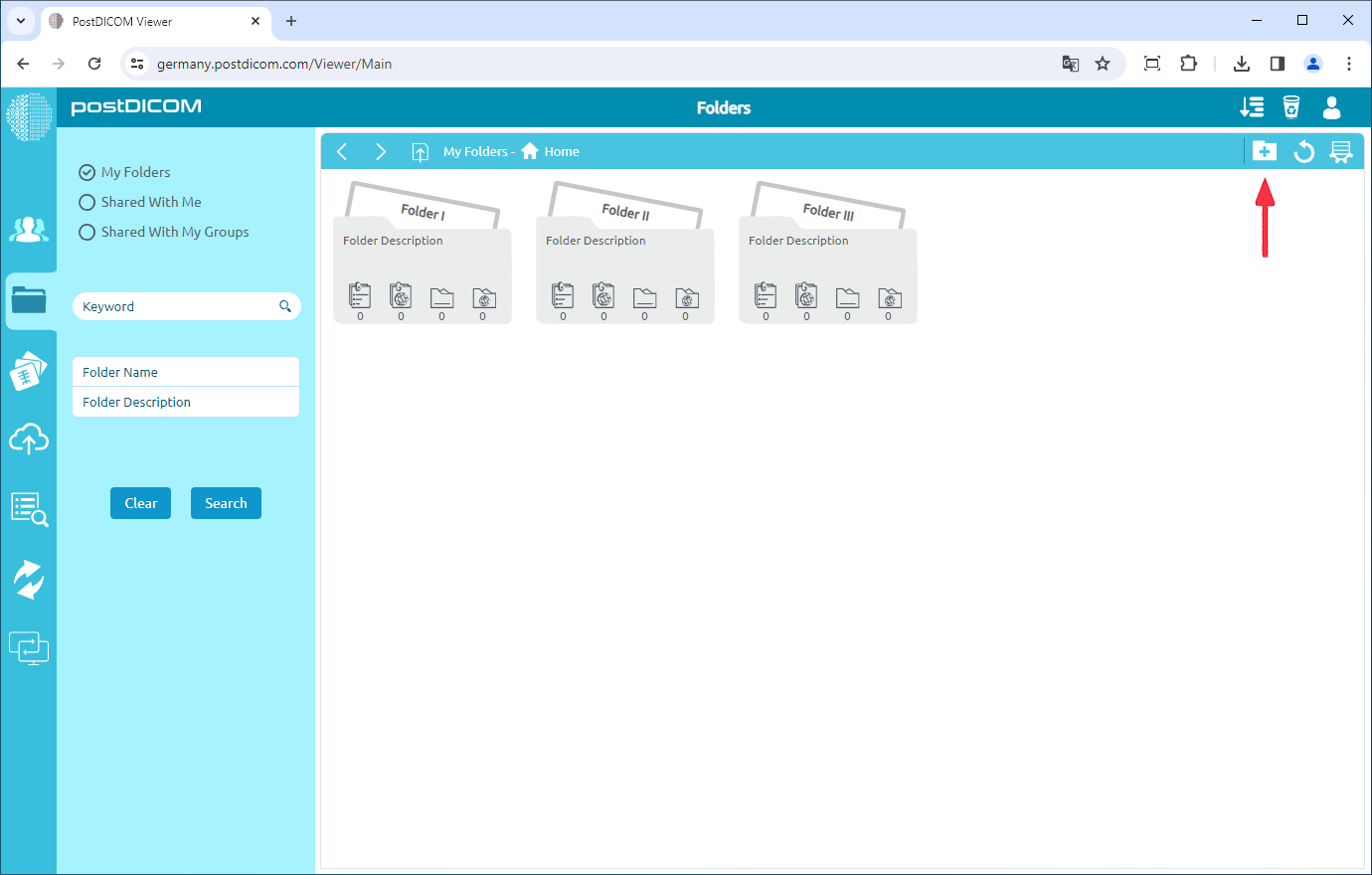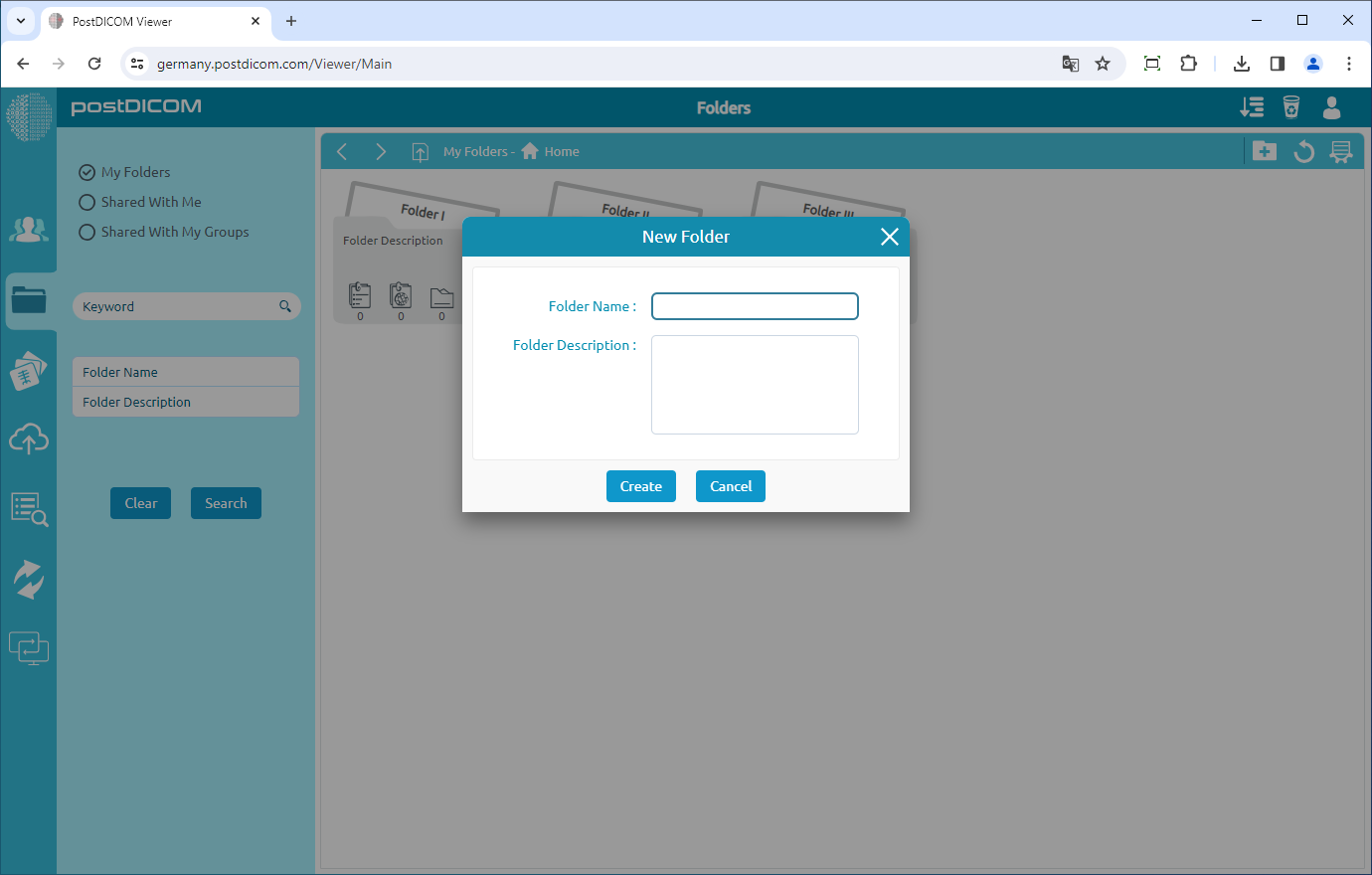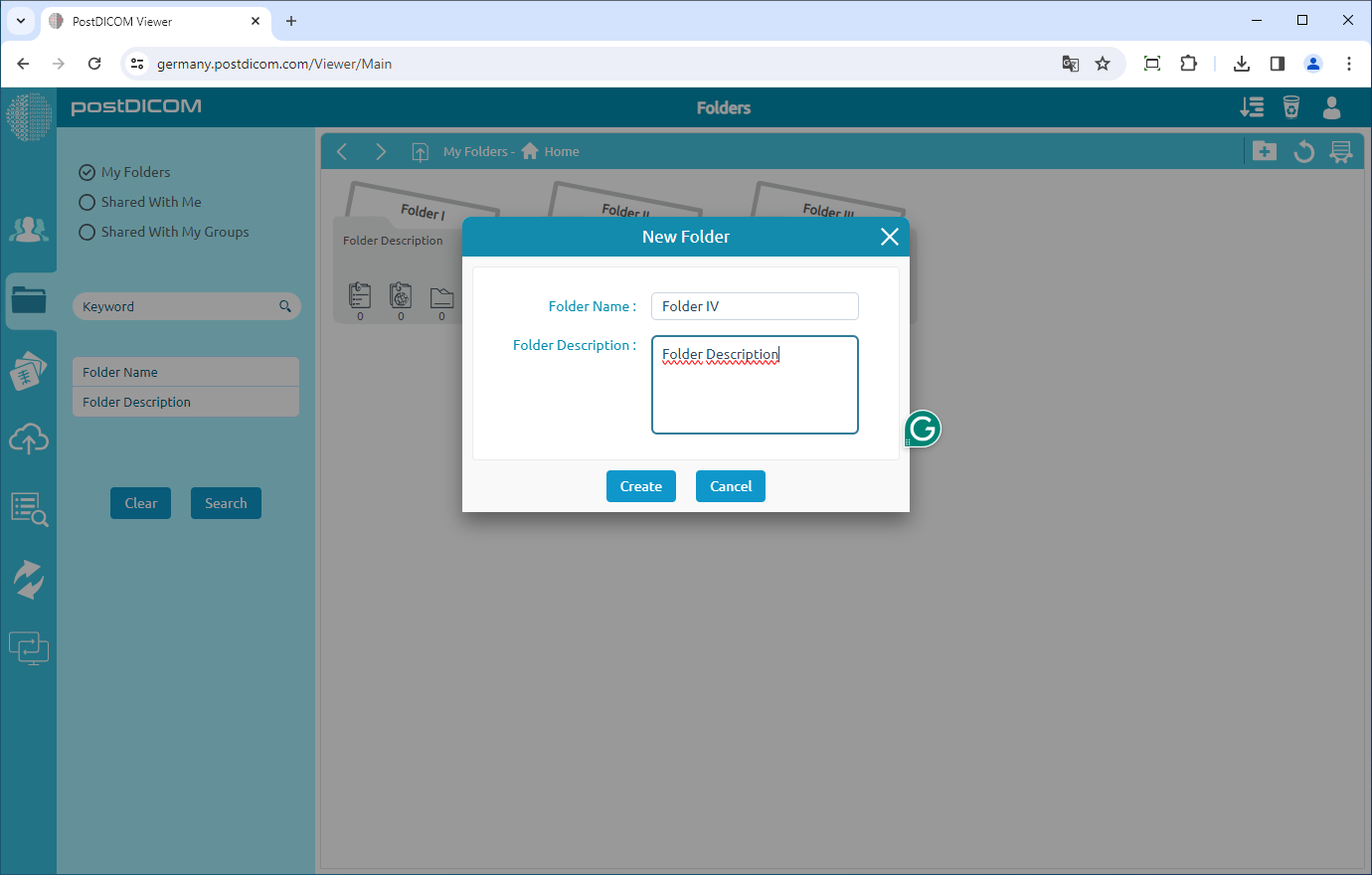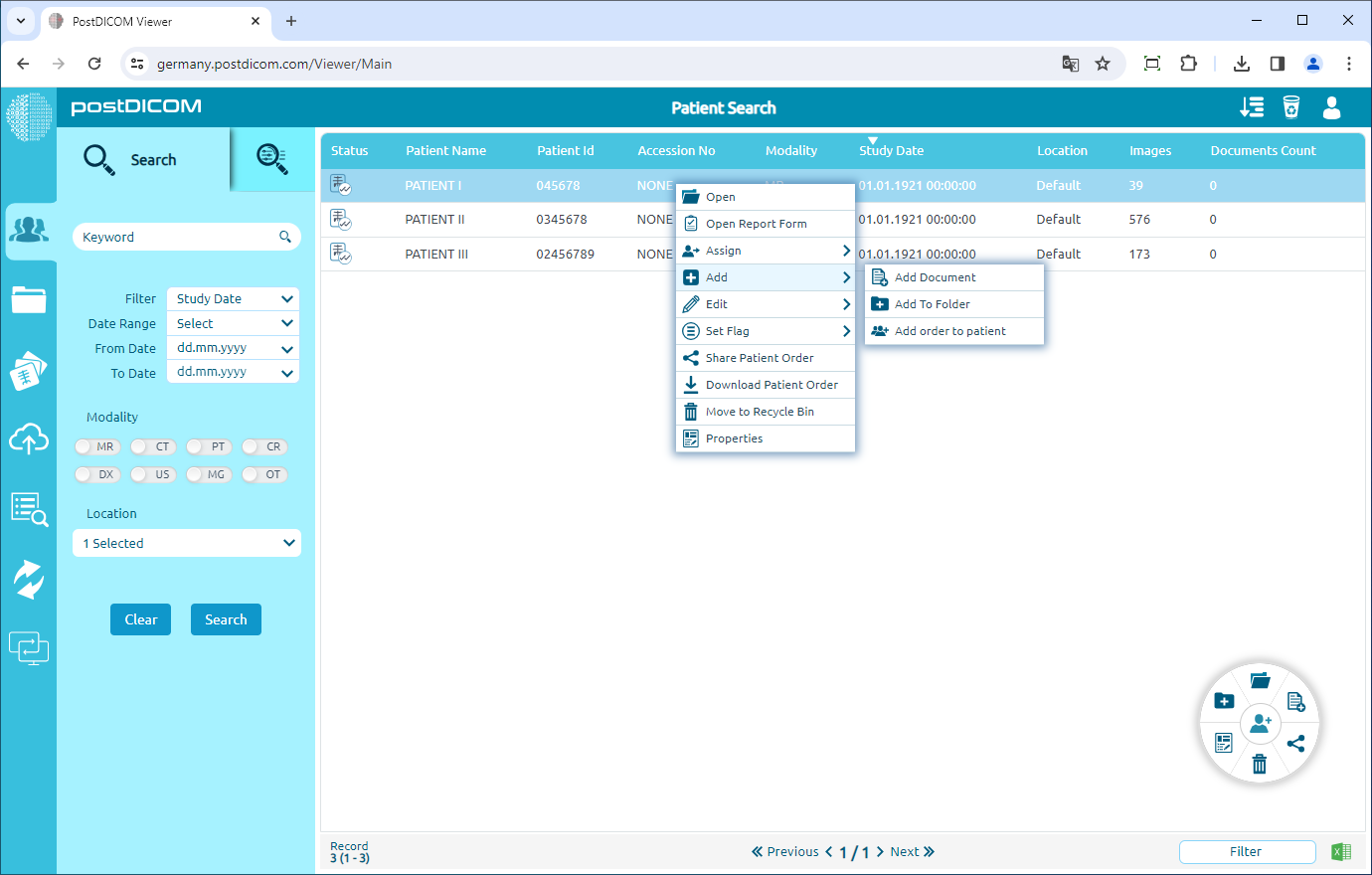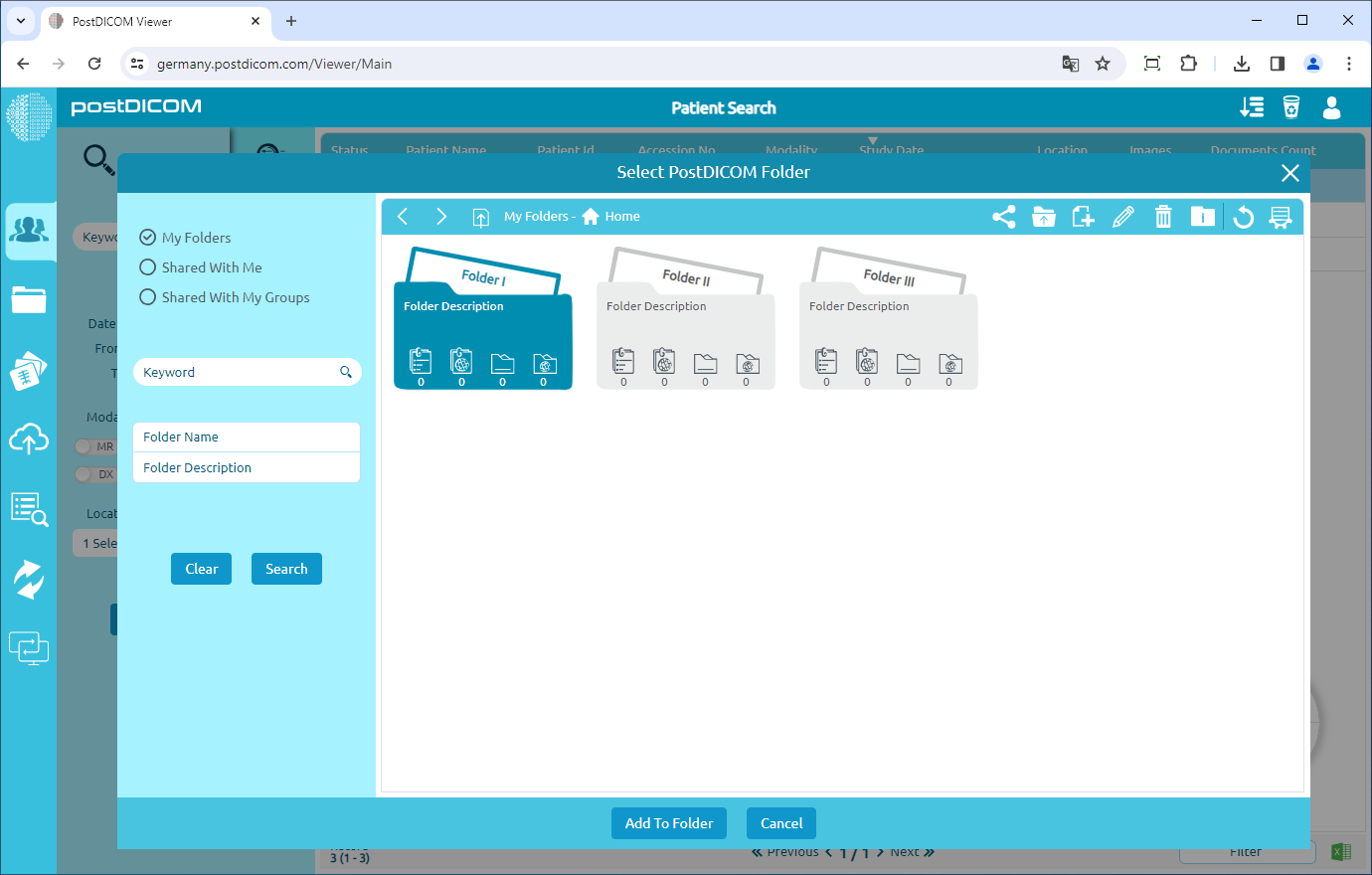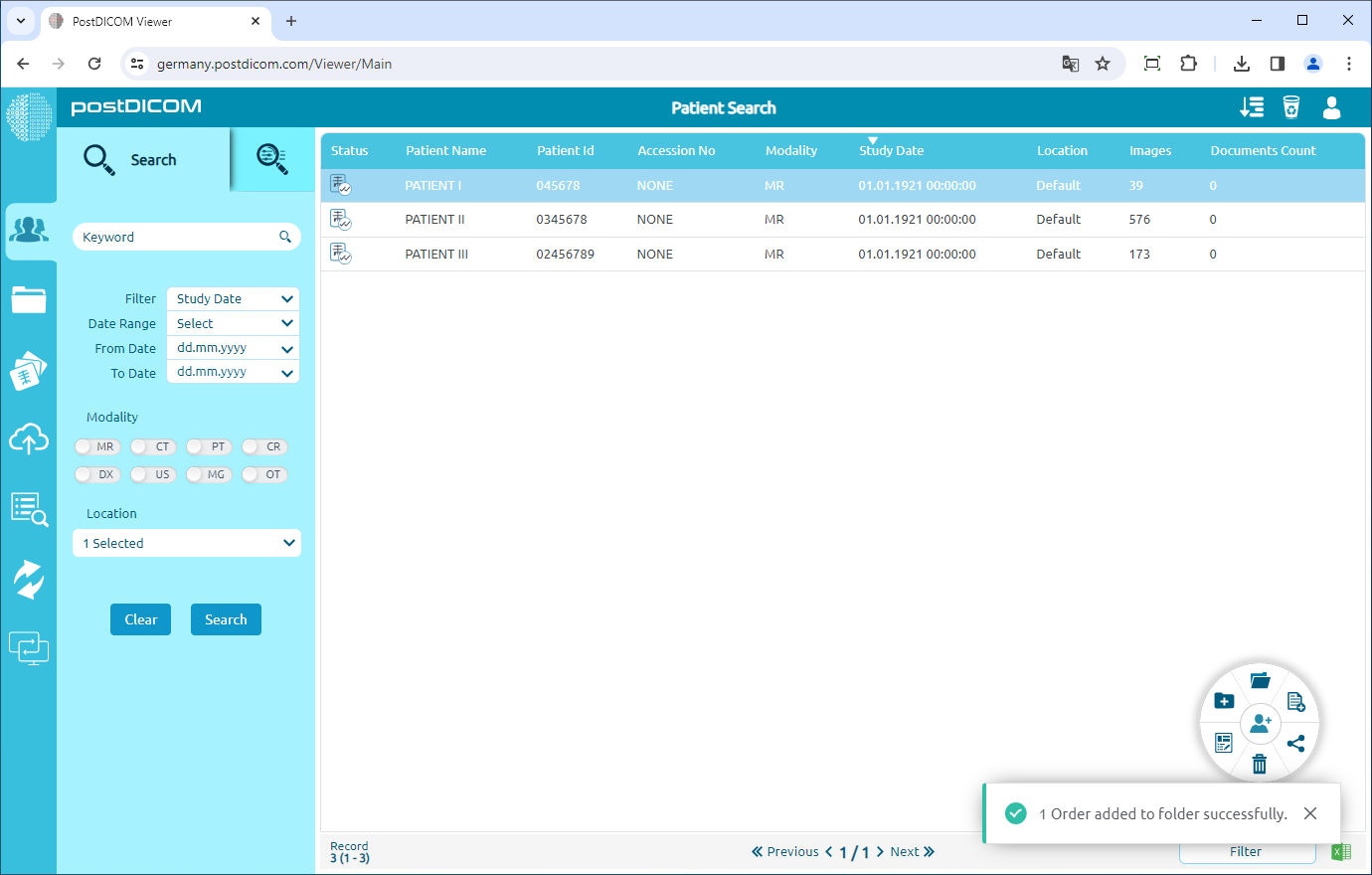On "Step 2/4: View Selected Files" page, you will see all Patient Study Previews. At the bottom of each patient study preview, there are 4 buttons namely anonymize, add clinical documents, assign study to a folder and show study details. In order to add patient studies to folders, click on the folder shaped icon.
You can see the files you have previously created. You can create a new folder by clicking the new folder icon on the right top.
Once you have clicked the new folder button, folder creation form will be shown.
Add folder name, description(optional) and click the "Create" Button.
Head to "Patient Search" tab on the left menu ,right click on patient you want to add to folder and click the "Add To Folder".
Select folder, and click the "Add To Folder" button.
You can see notification on the bottom right window.