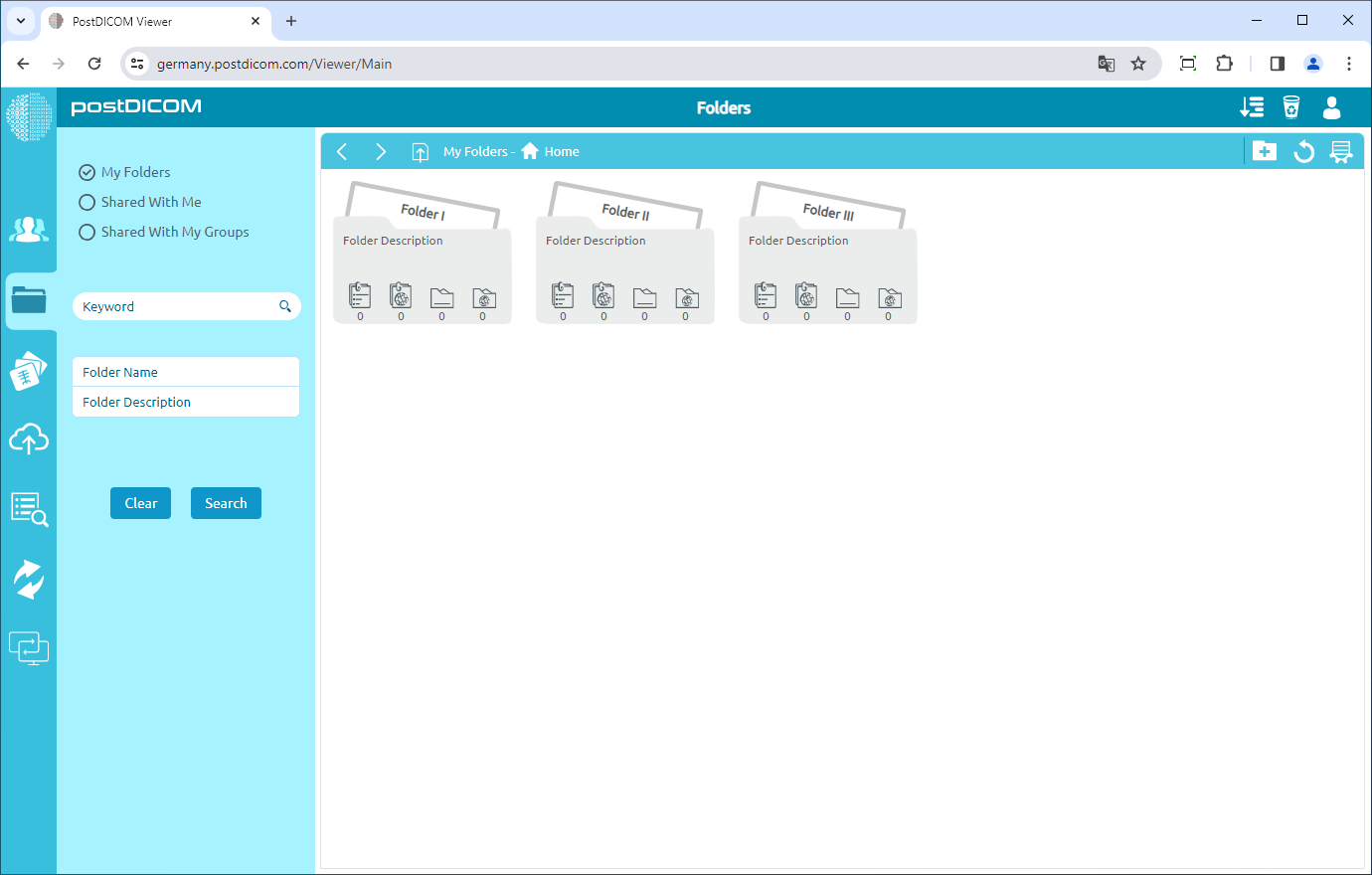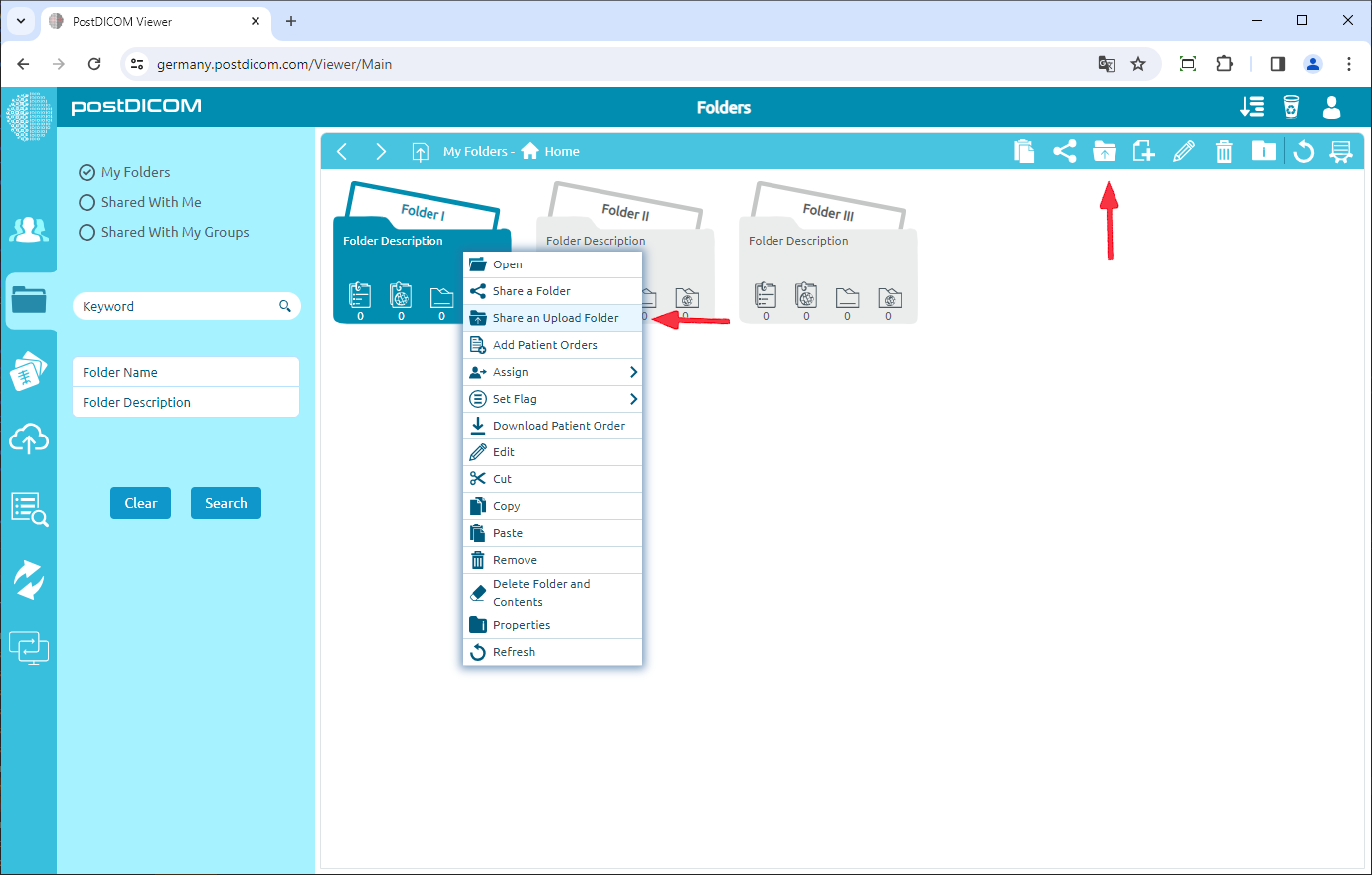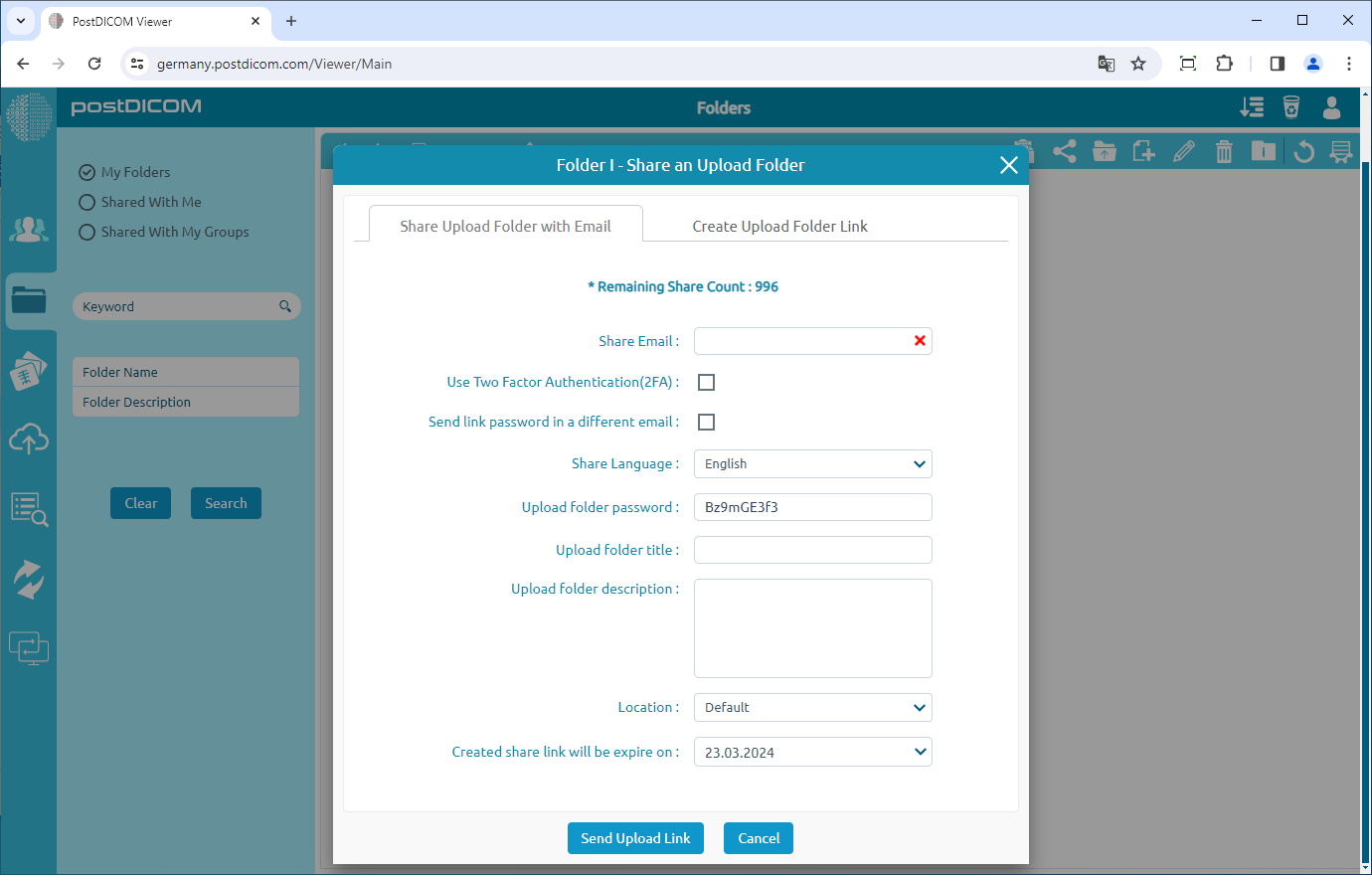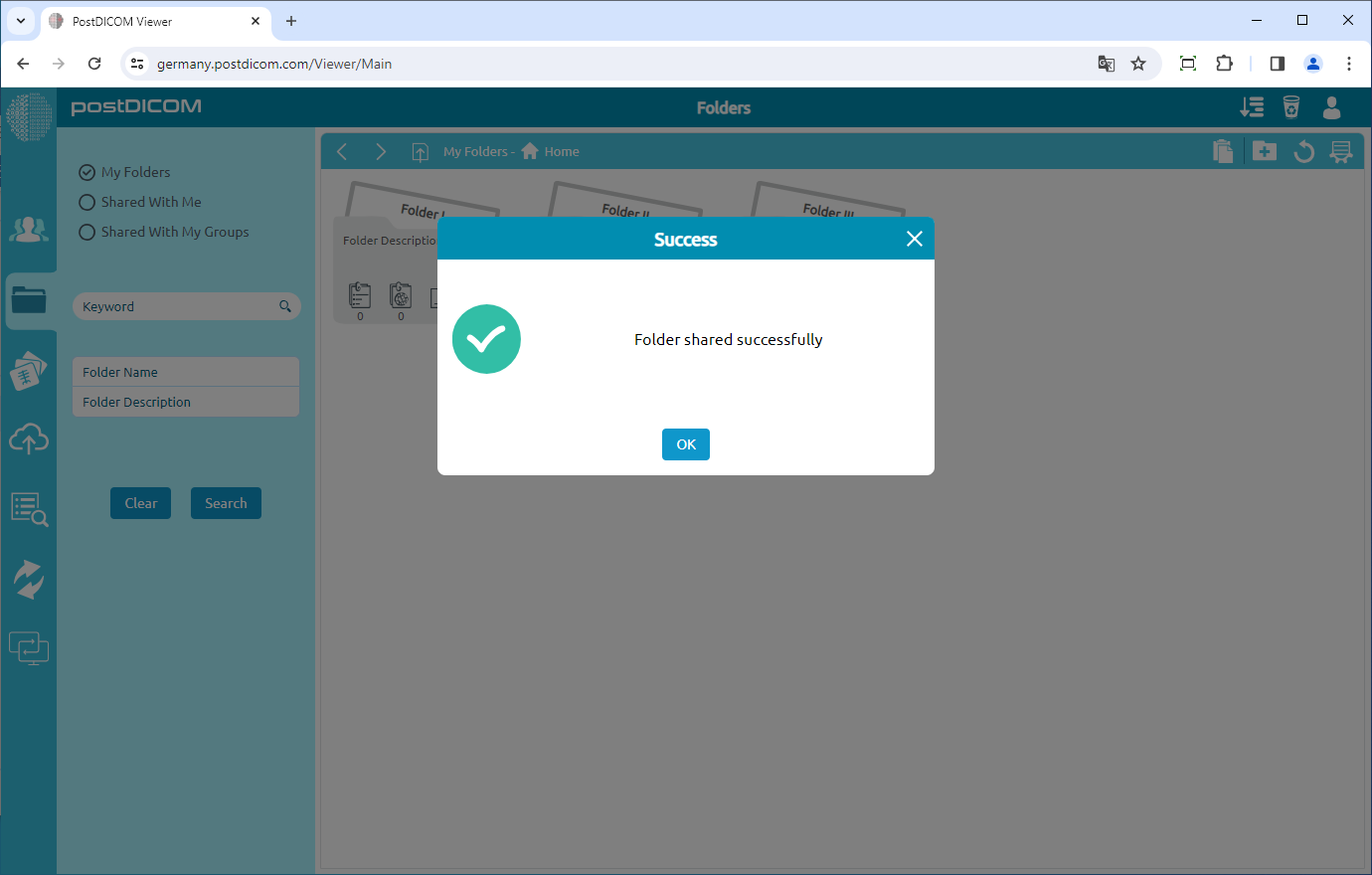Folders and their content can be seen from three different locations. The first one is from "Folders" section in the main screen. The second one is using "Select Folder" form shown during upload when medical images and clinical documents are added to folders. The third one is using "Select Folder" form shown at "Search" results page when Patient Studies are added to folders. At these three locations visual appearance of the folders, toolbar and functions are identical, therefore, in this article screen shots taken from "Folders" section are used.
On "Folders" section, all of the folders and their contents are displayed.
Click on the folder you want to share. After you have clicked, the selected folder will turn into blue color and if you click again it will be deselected. After selecting the folder, You can click on the "Share an Upload Folder" icon on the upper right side of the form or you can right-click and select the “Share an Upload Folder”
Once you have clicked on the icon, you will see the Share an Upload Folder form with e-mail, use two-factor authentication(2FA) box, send link password in a different email box, the language you want to convert the document to, folder password, folder title, folder description and expire date. It is compulsory to fill in the receiver's e-mail and the password to be used to view shared content. Make sure that you use a strong password. Write a sharing name and description for the folder and then set an expiration day for sharing. The shared user will not be able to see the contents of the shared folder after the expiration date. When all of the values are entered click the "Send Upload Link" button. Upload folder link and password will be sent to the entered e-mail address. In this way, if they upload a file you can view it.
After clicking, you will see the text "Folder Shared Successfully". You can also view and print the share details.