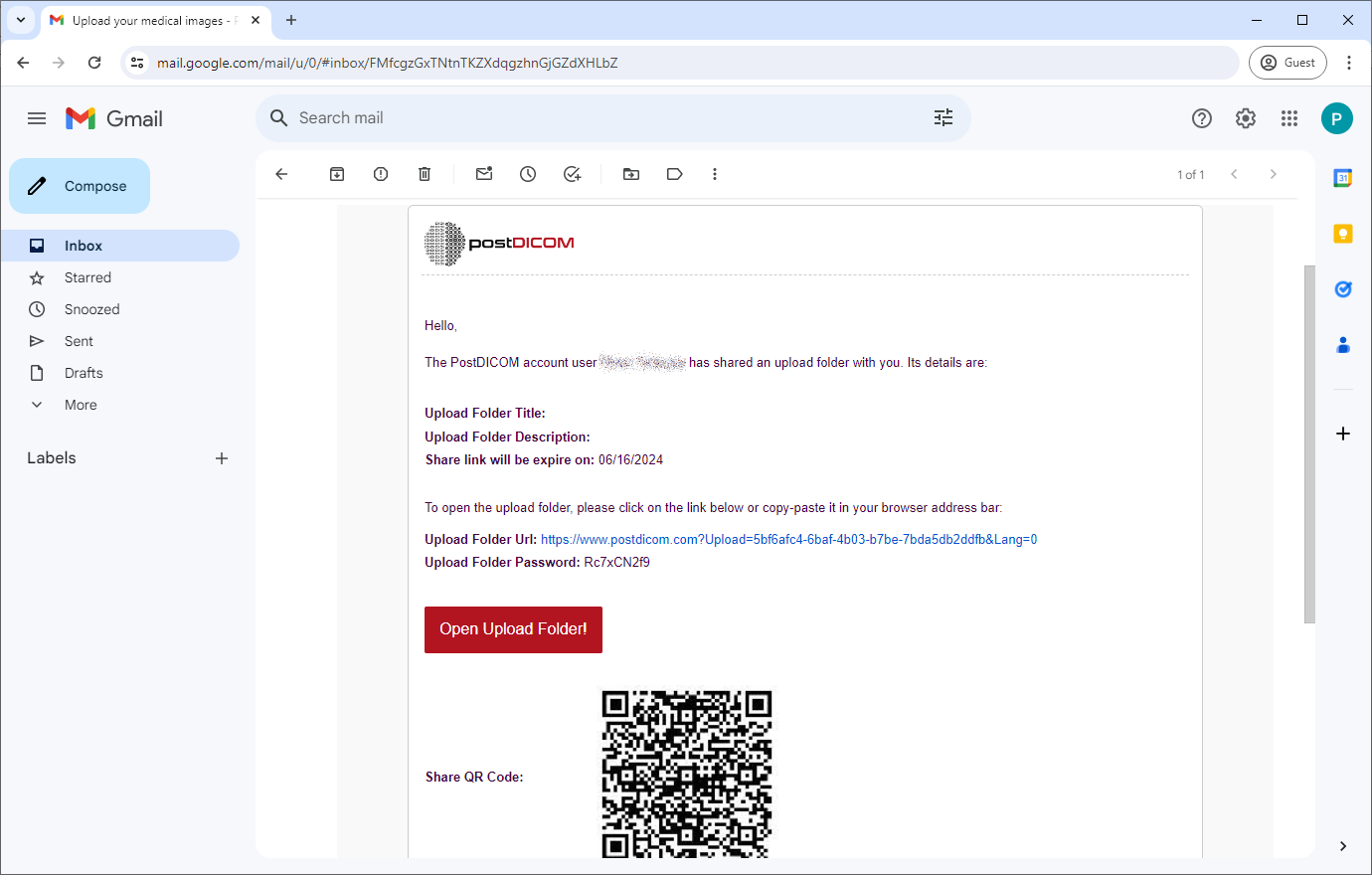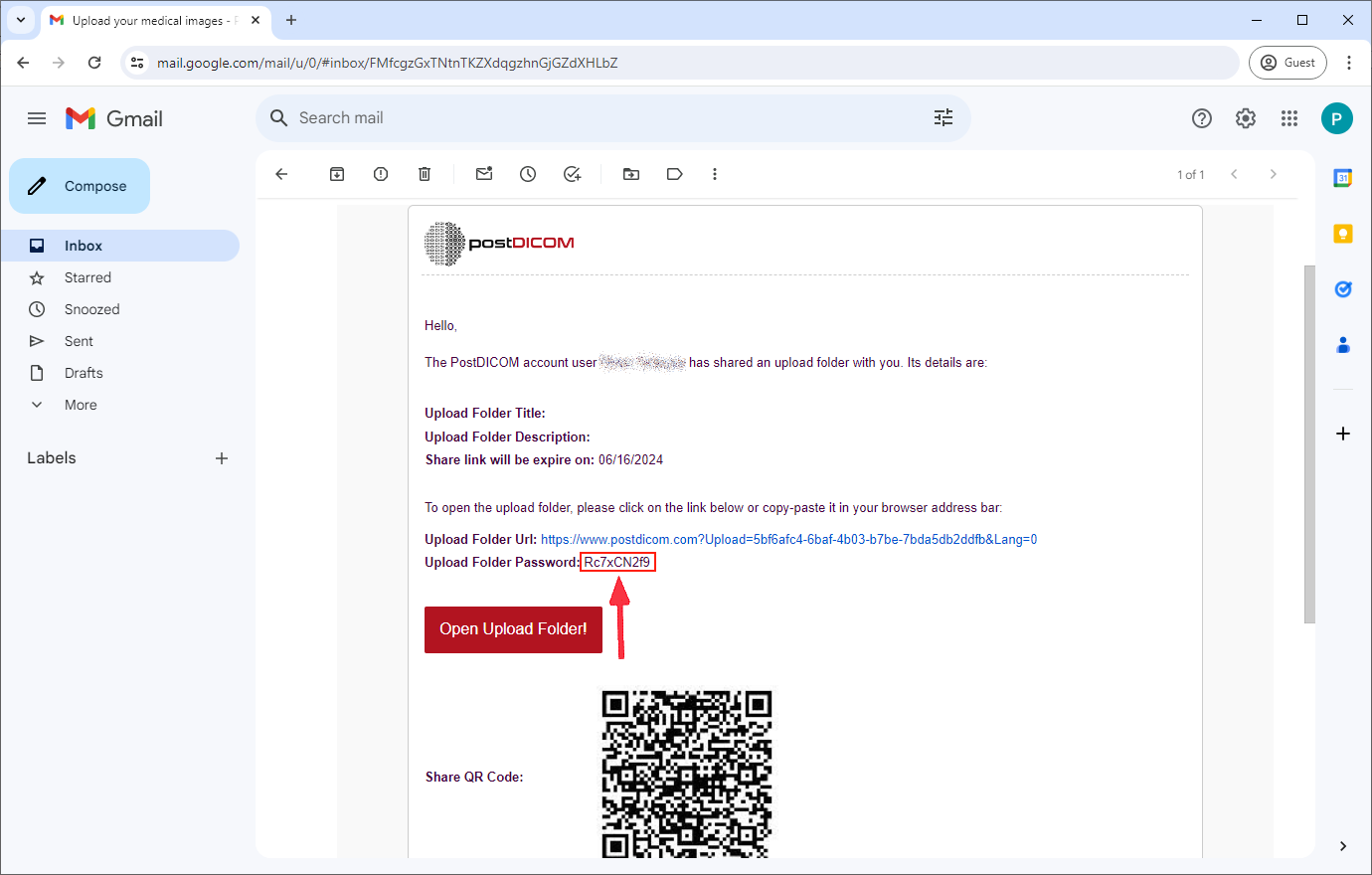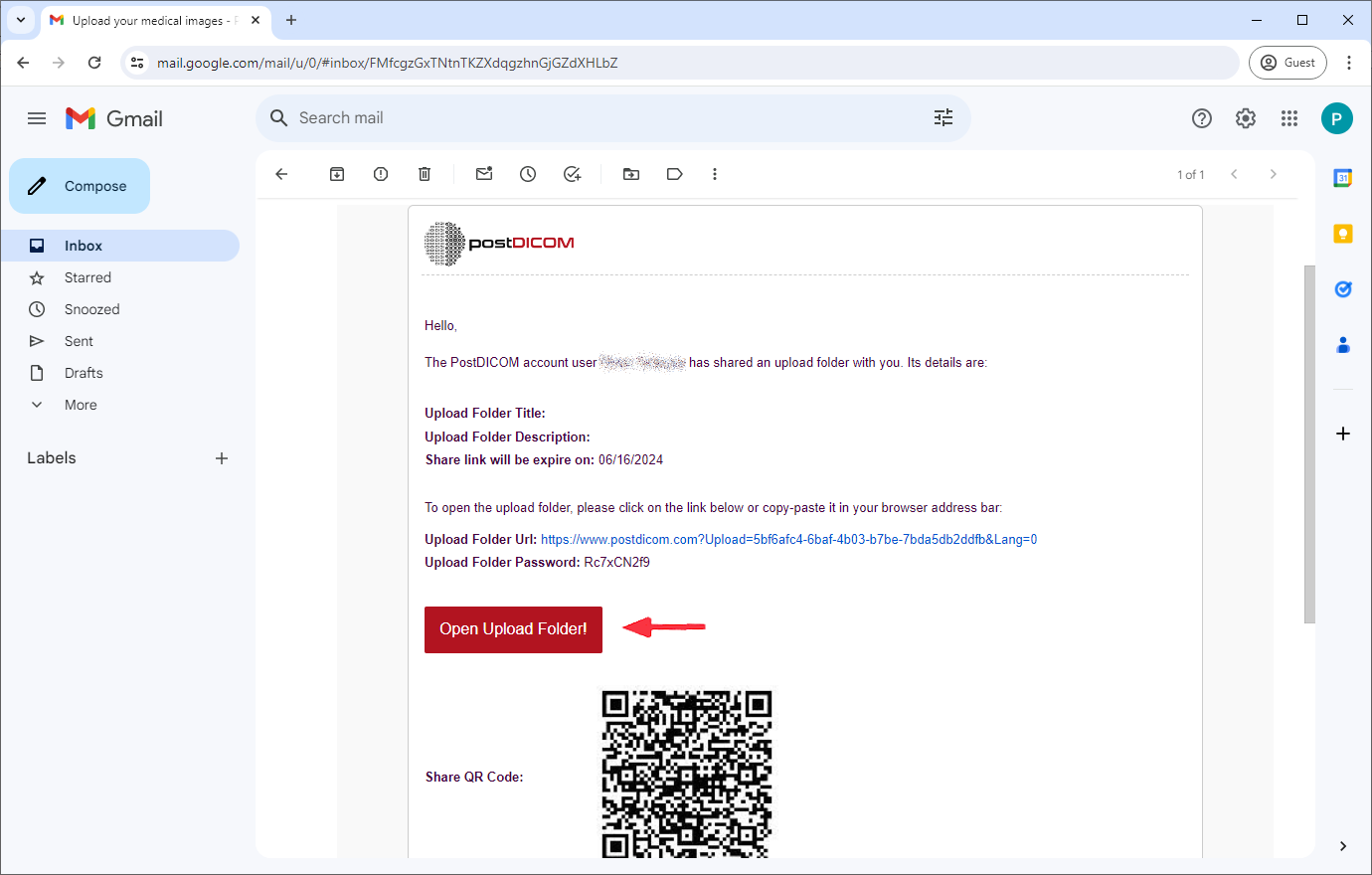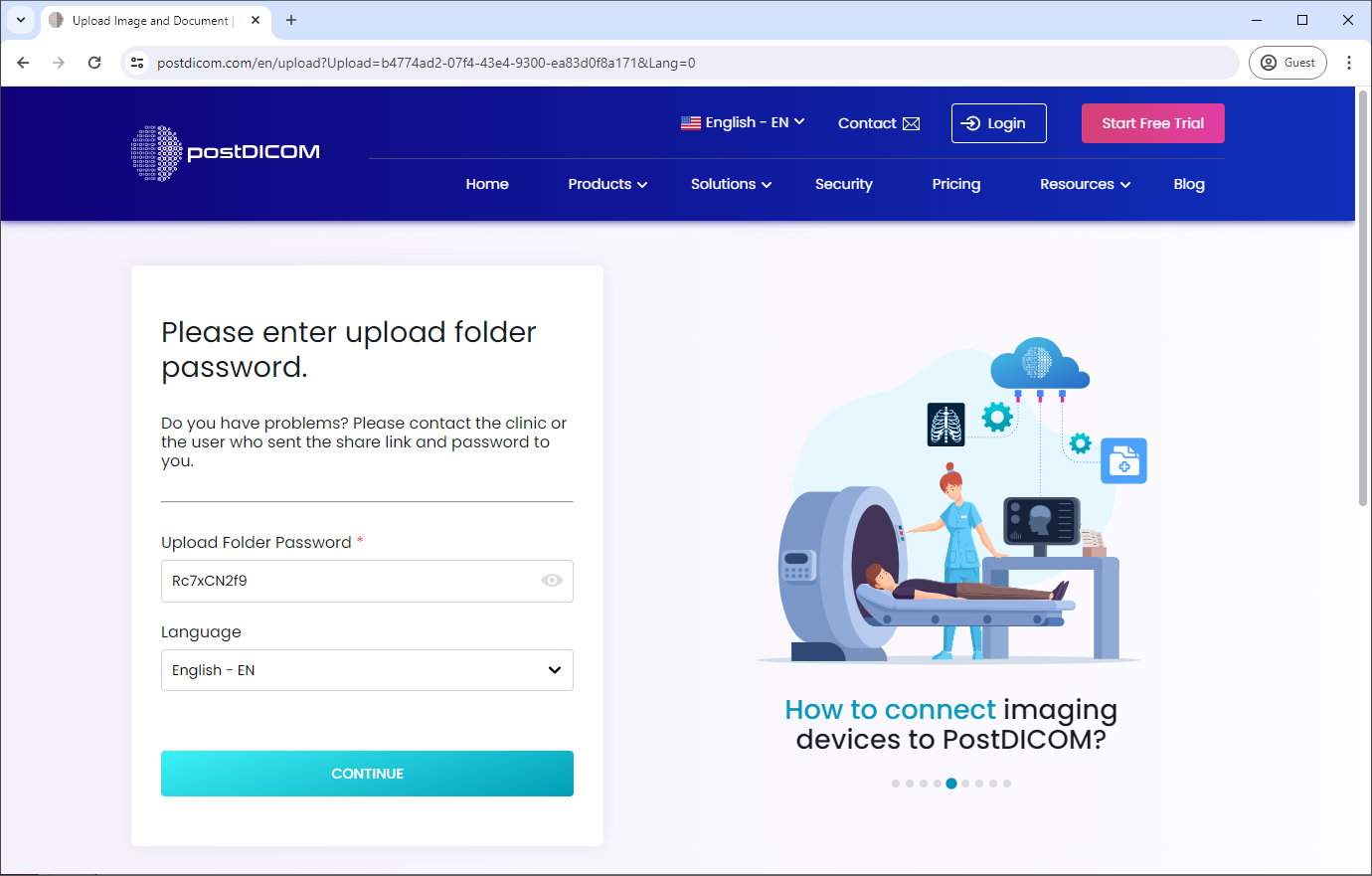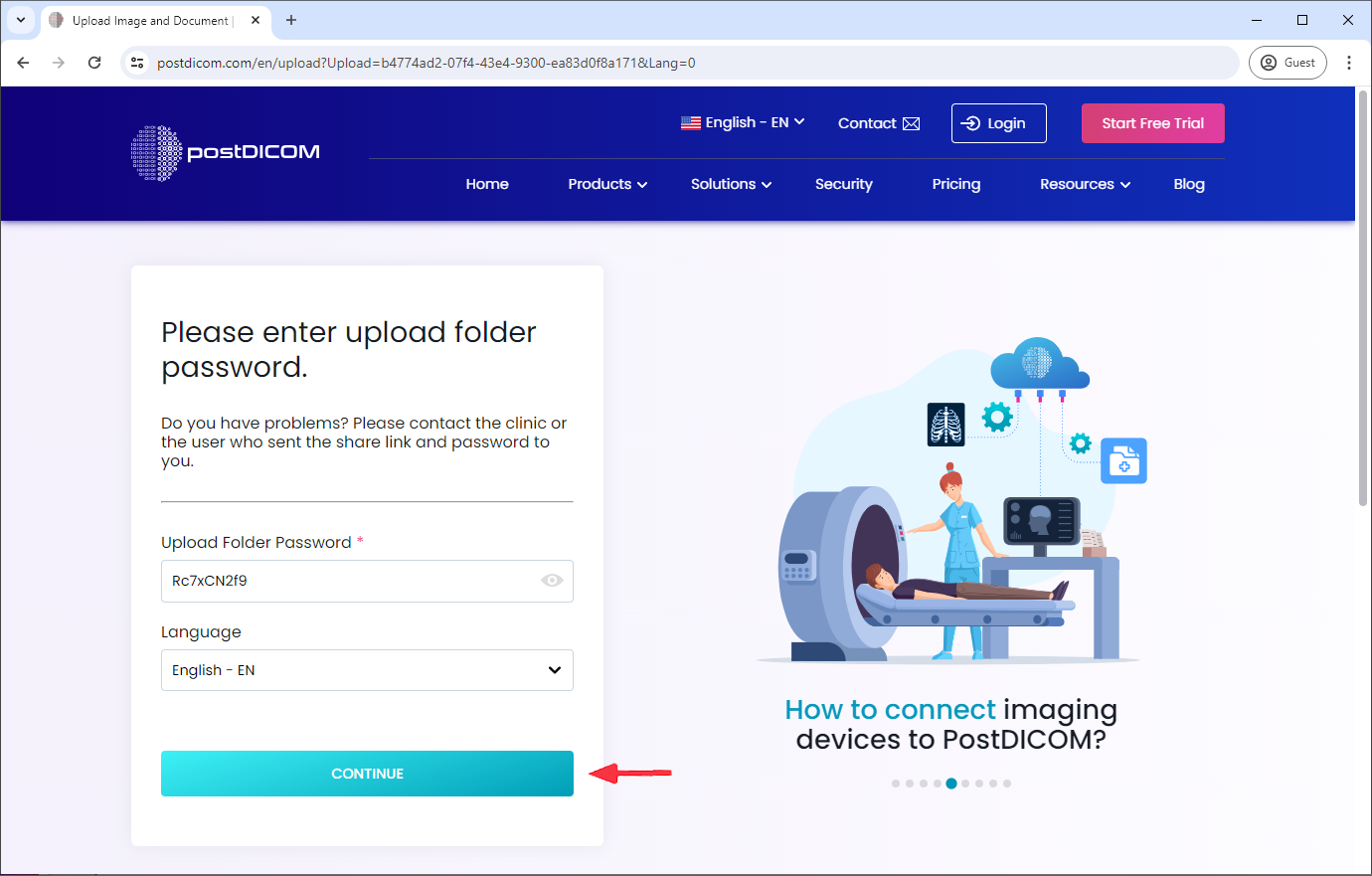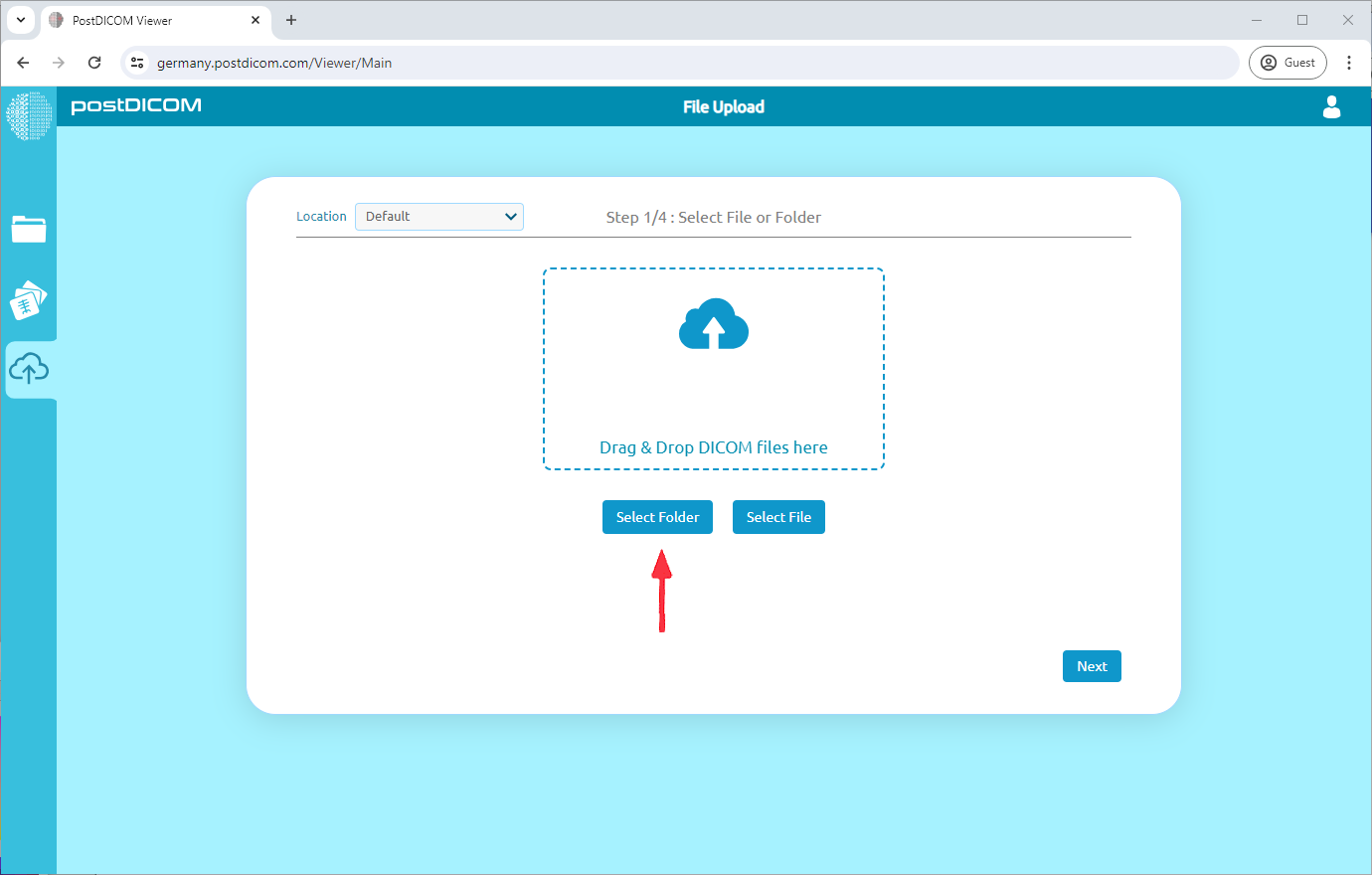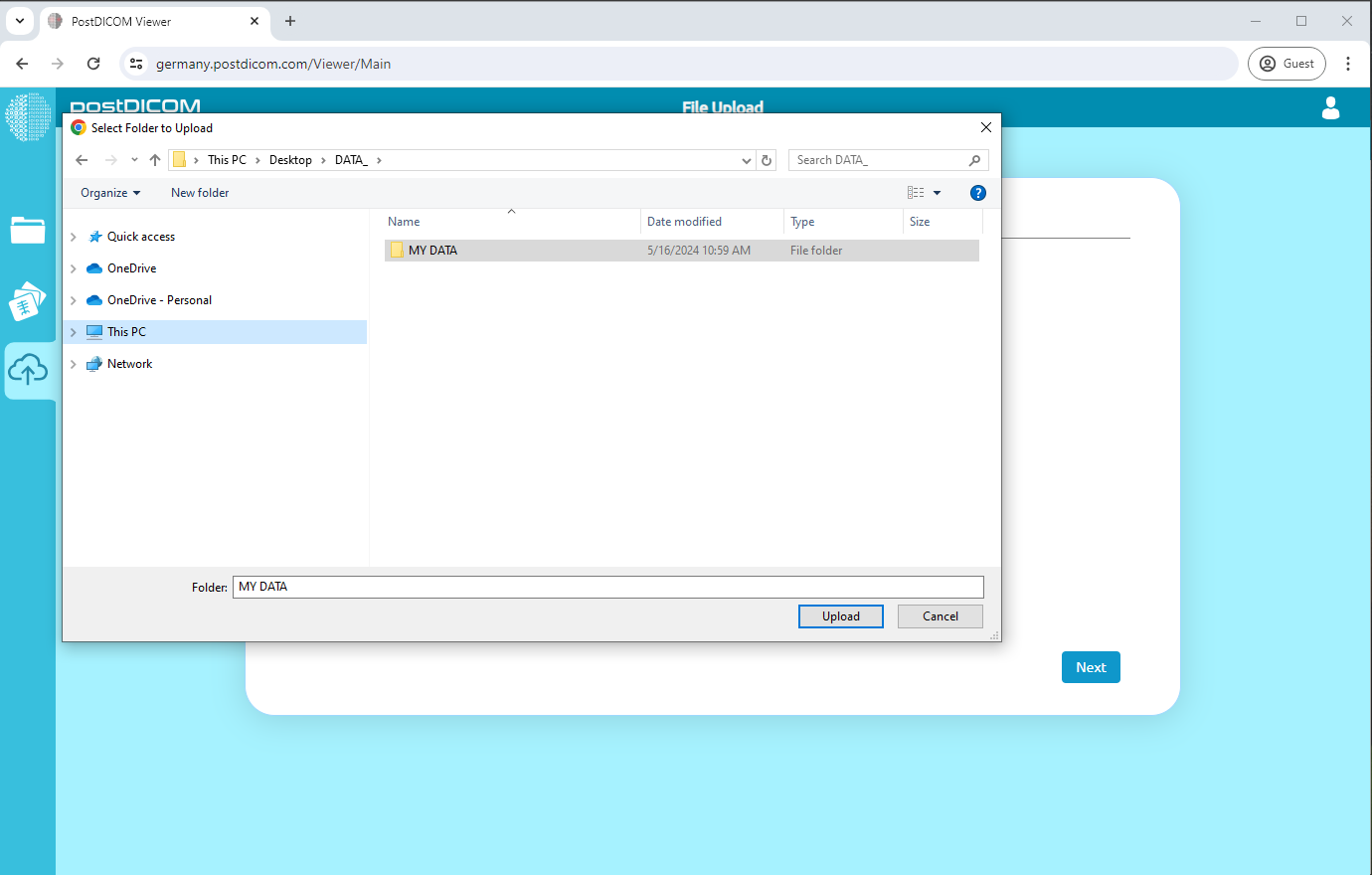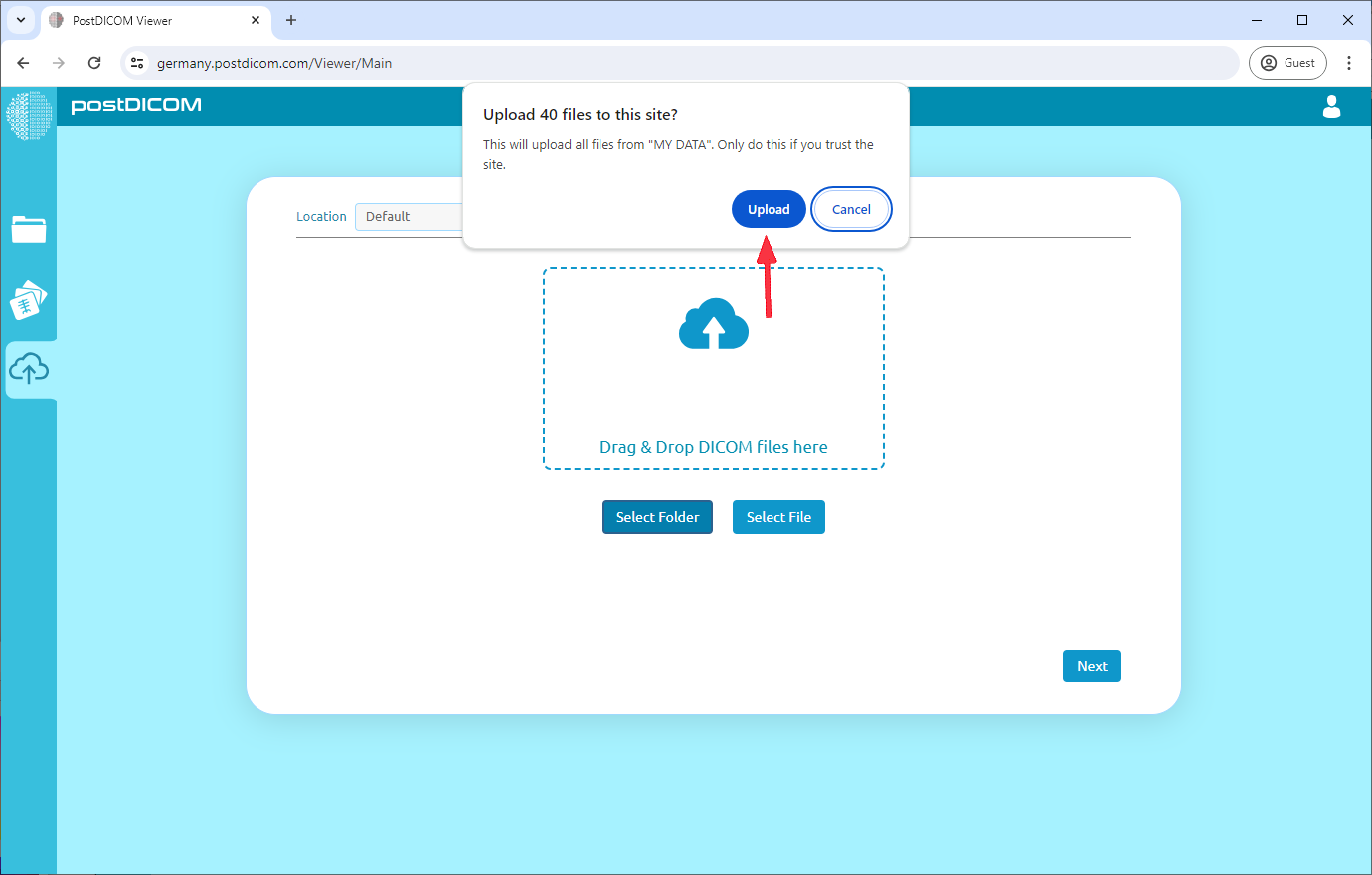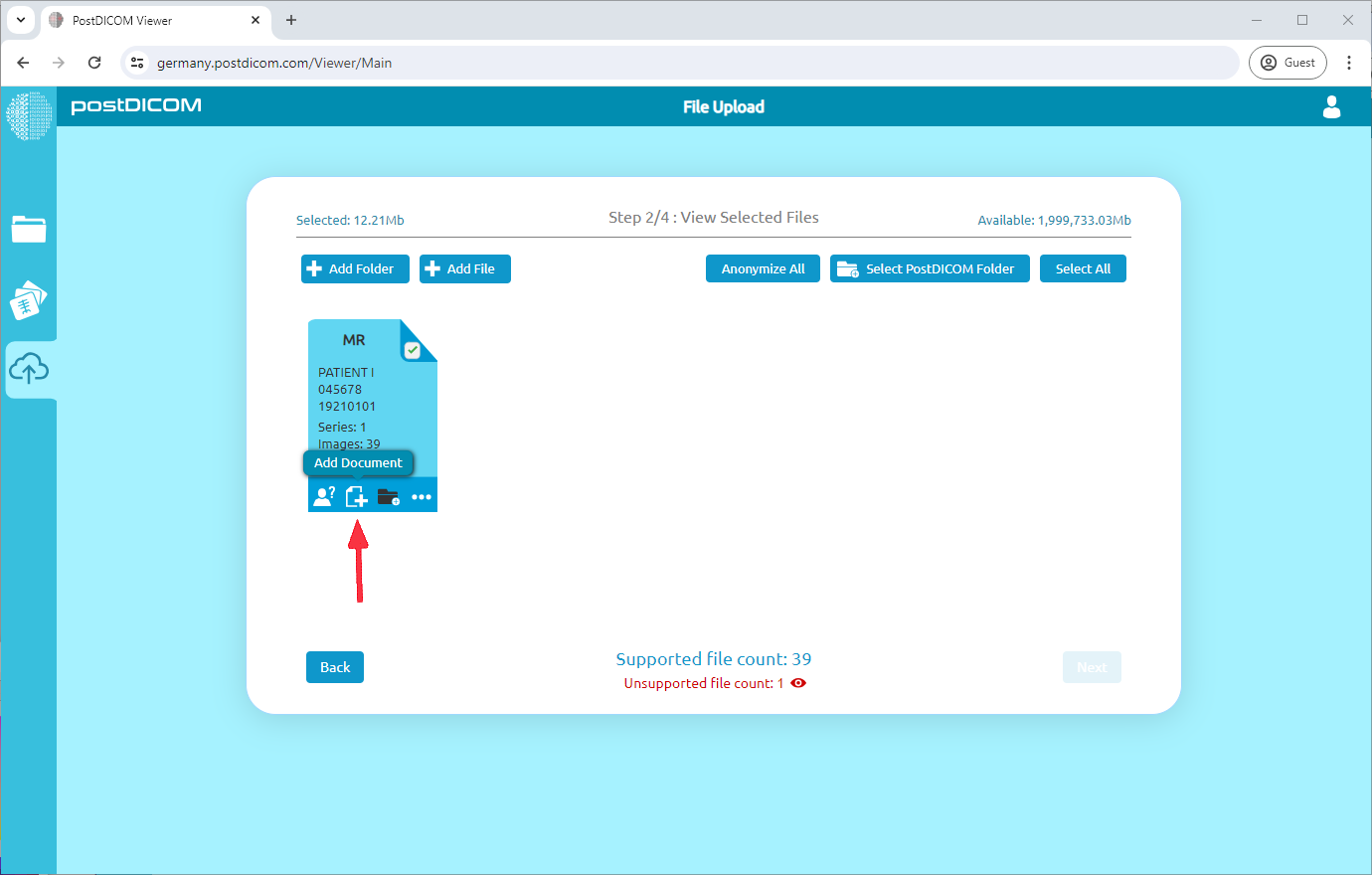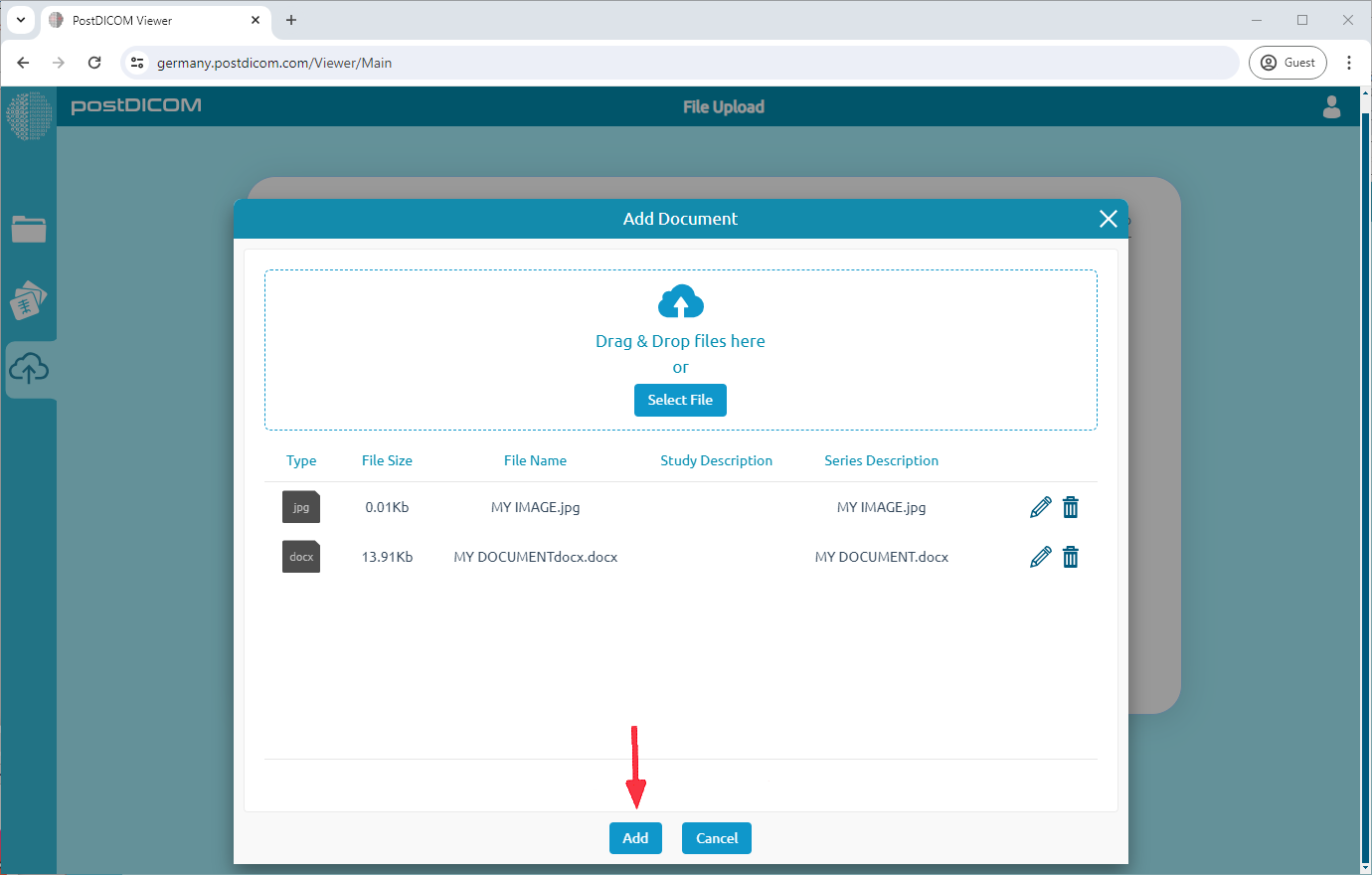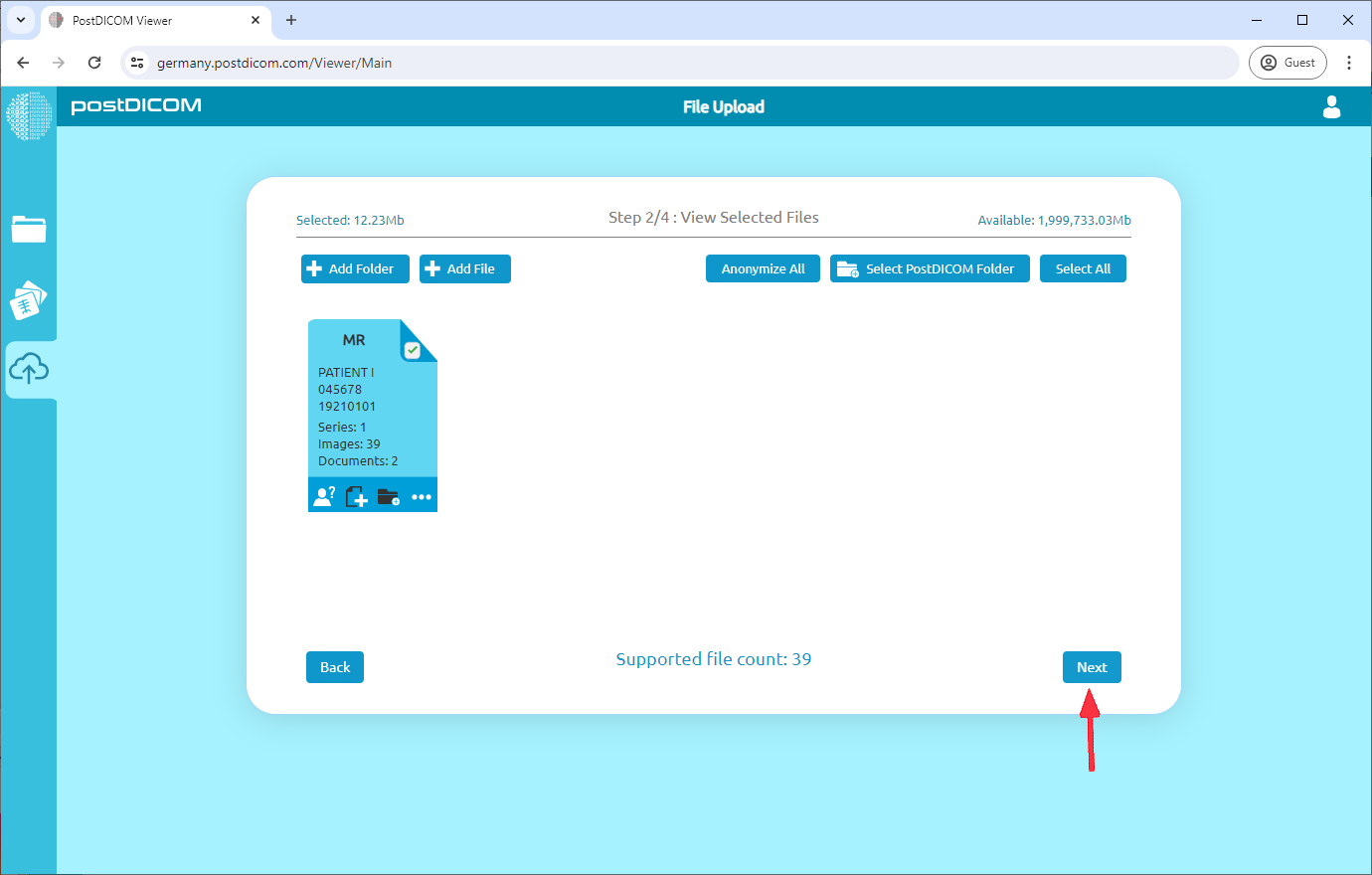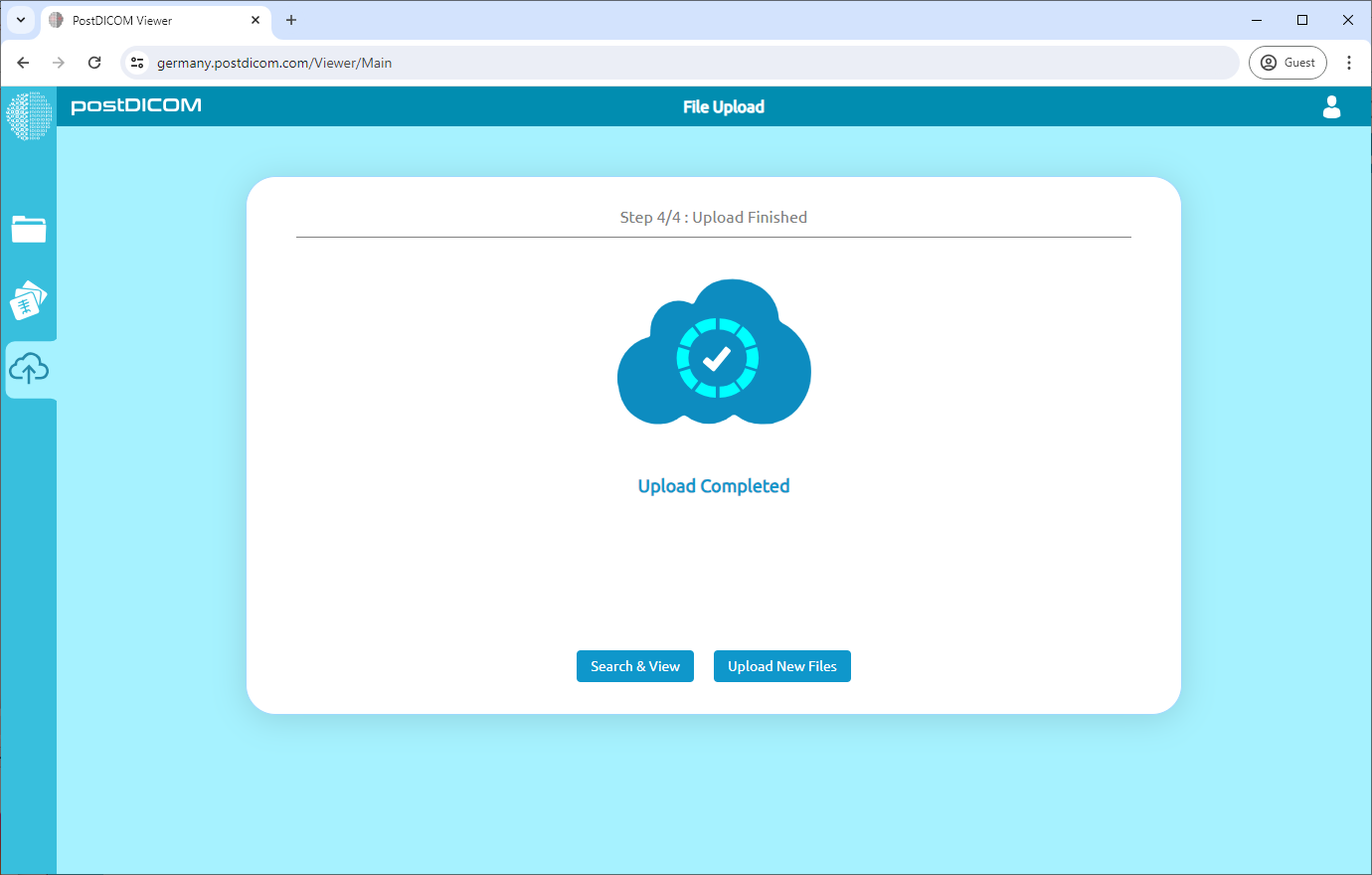Open the mail you have received from your doctor.
Copy the "Upload Folder Password".
Click the "Open Upload Folder".
Enter the "Upload Folder Password" you copied in step 2.
Click the "Continue" button.
Click the "Select folder" button.
Select the folder that contains your DICOM files.
Click "Upload" to start uploading the files.
(Optional) If you have additional clinical documents (JPEG, PDF, etc.), you can add them as well. To add additional documents, click "Add Document."
Click "Select File" and choose the files you want to upload. You can add multiple documents. Click "Add" once you're finished selecting files.
Click "Next" to proceed.
Once uploaded, your doctor will be able to see the DICOM files you shared.