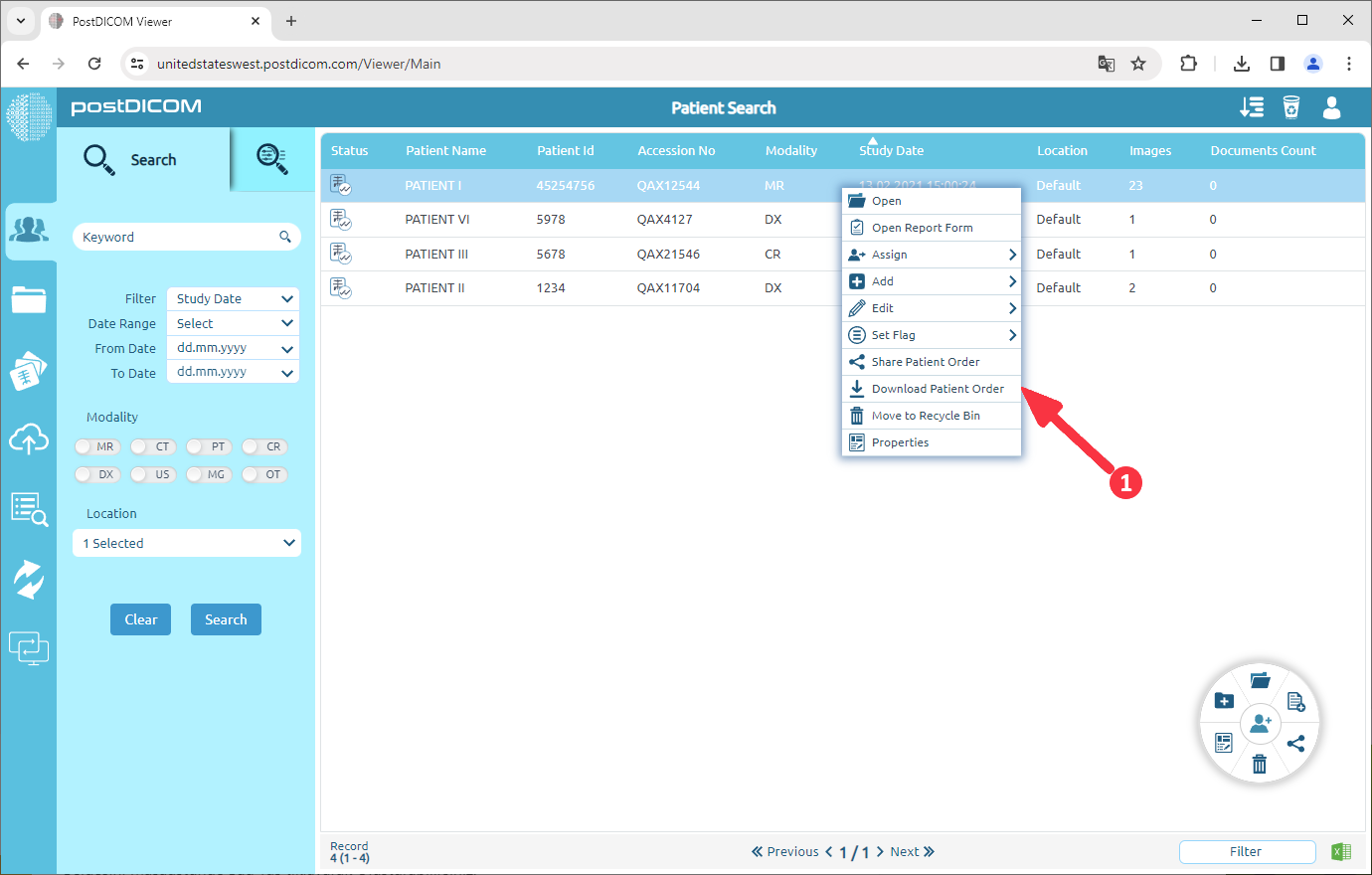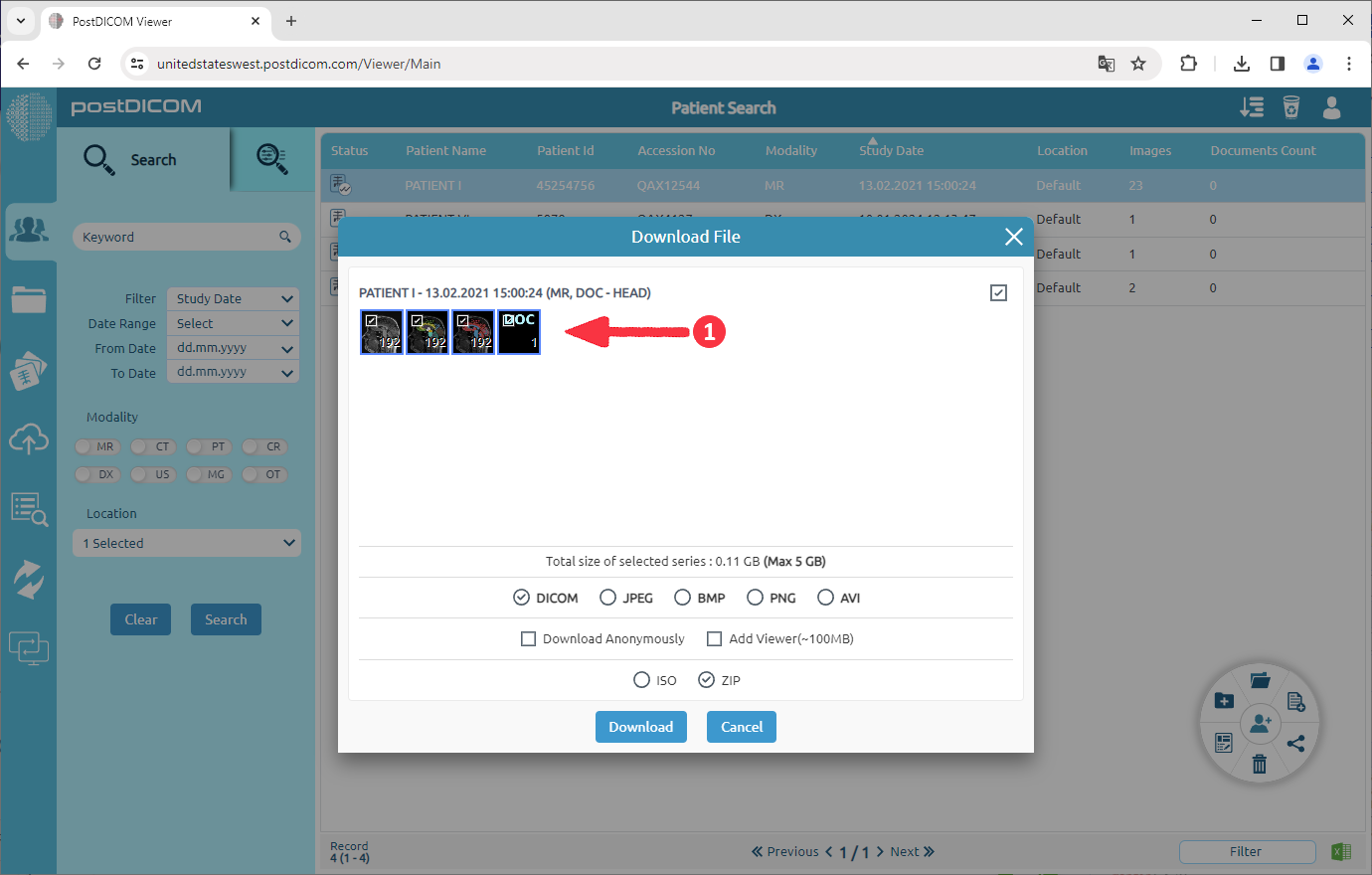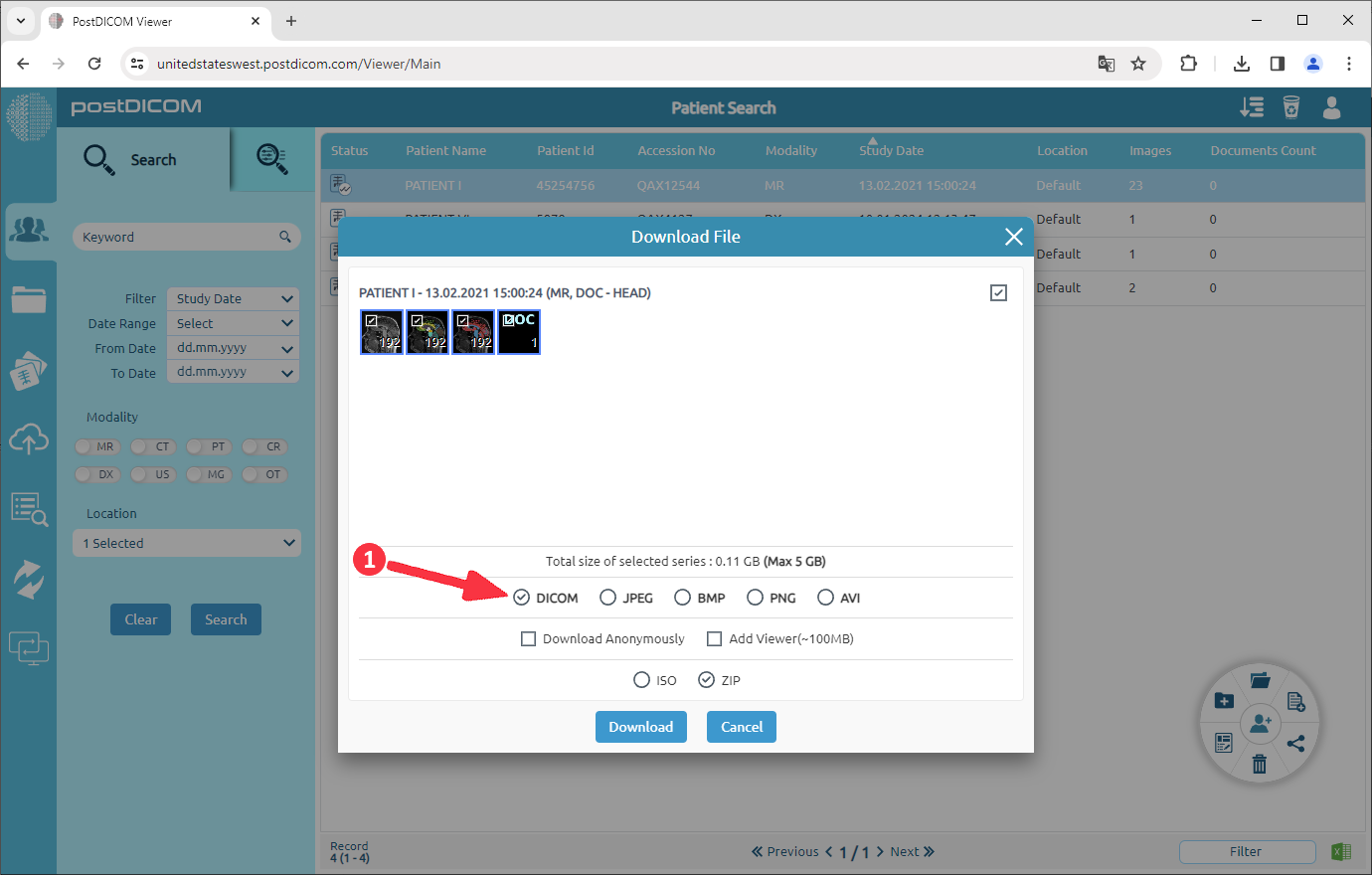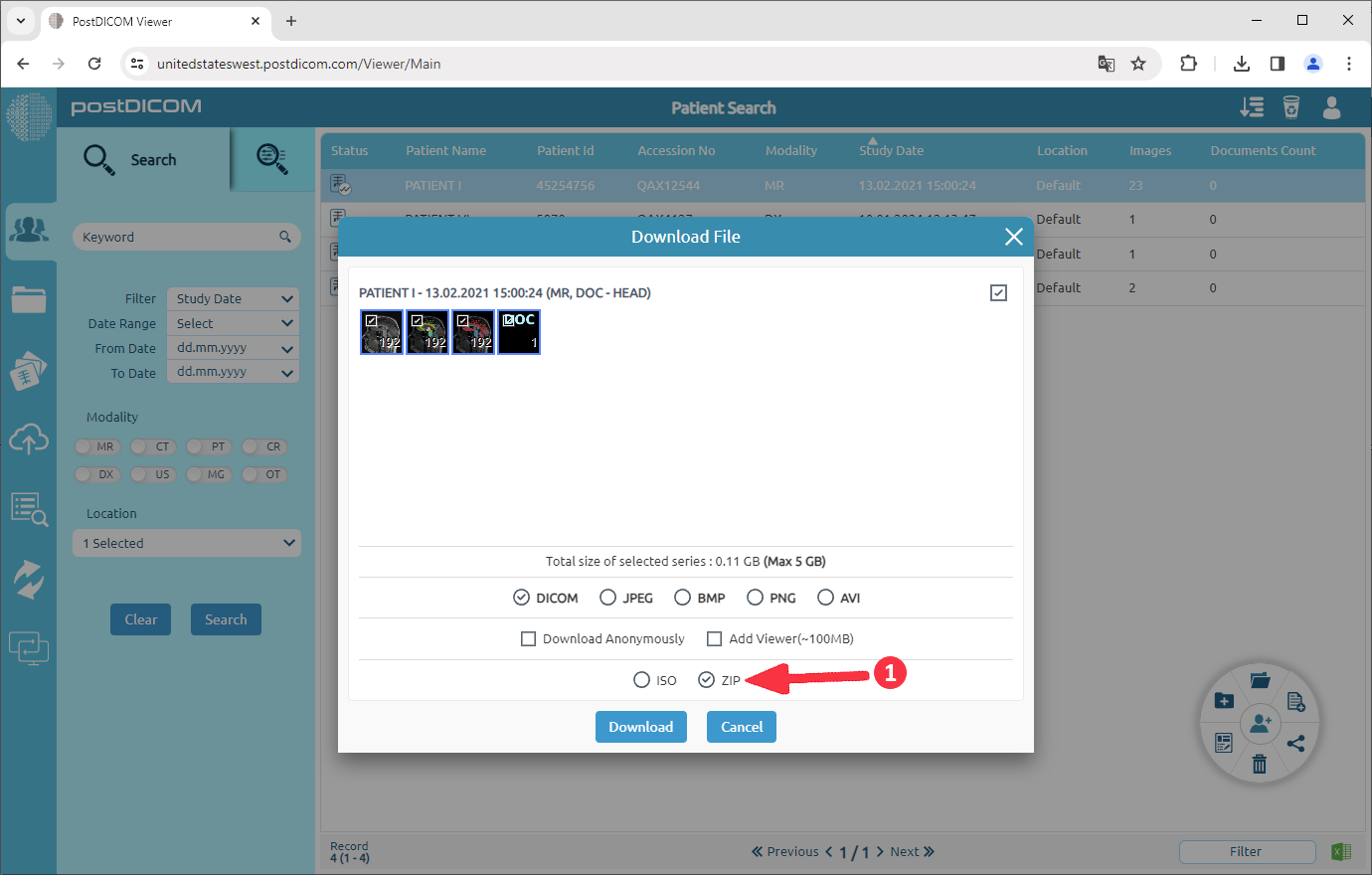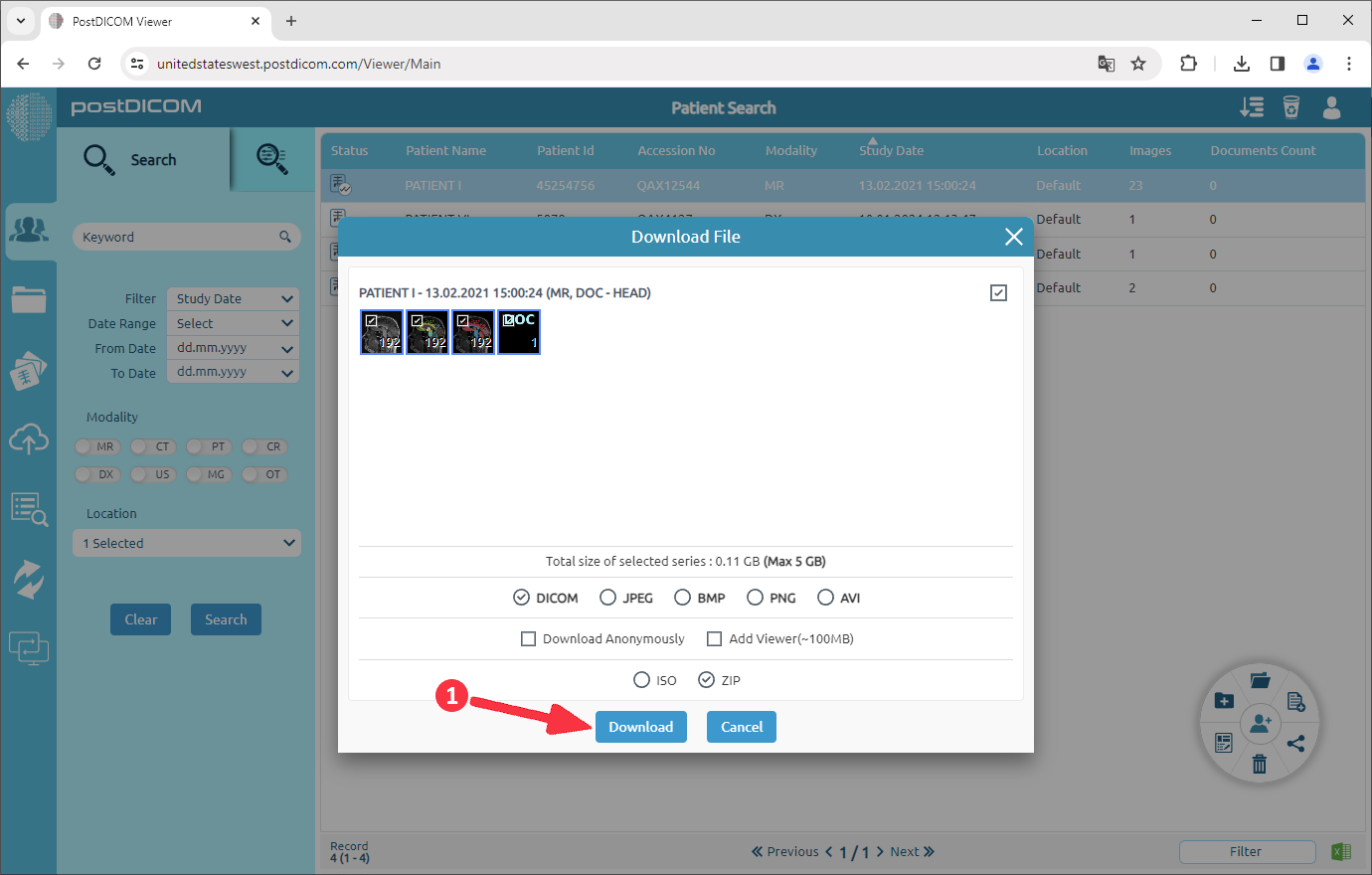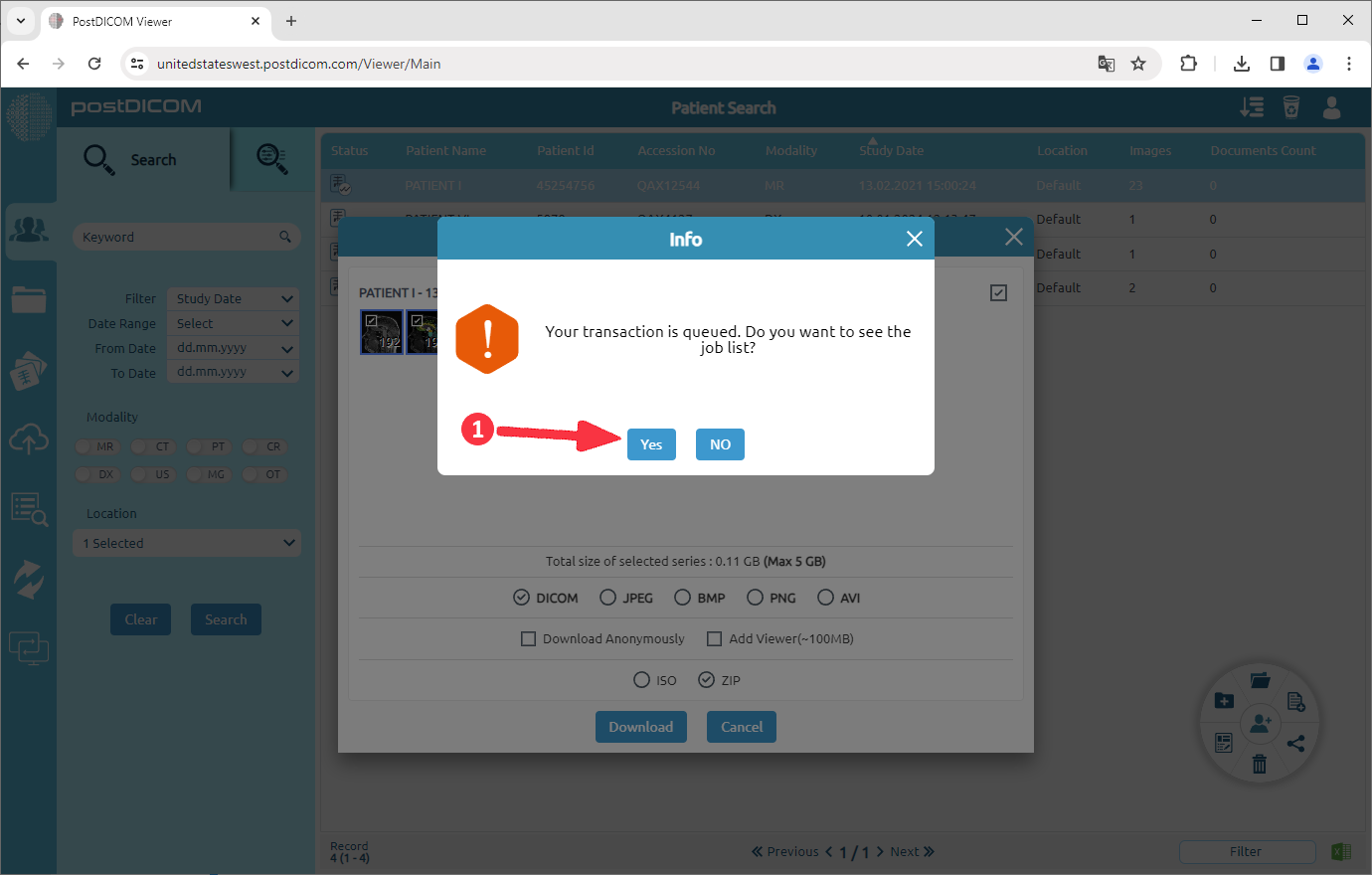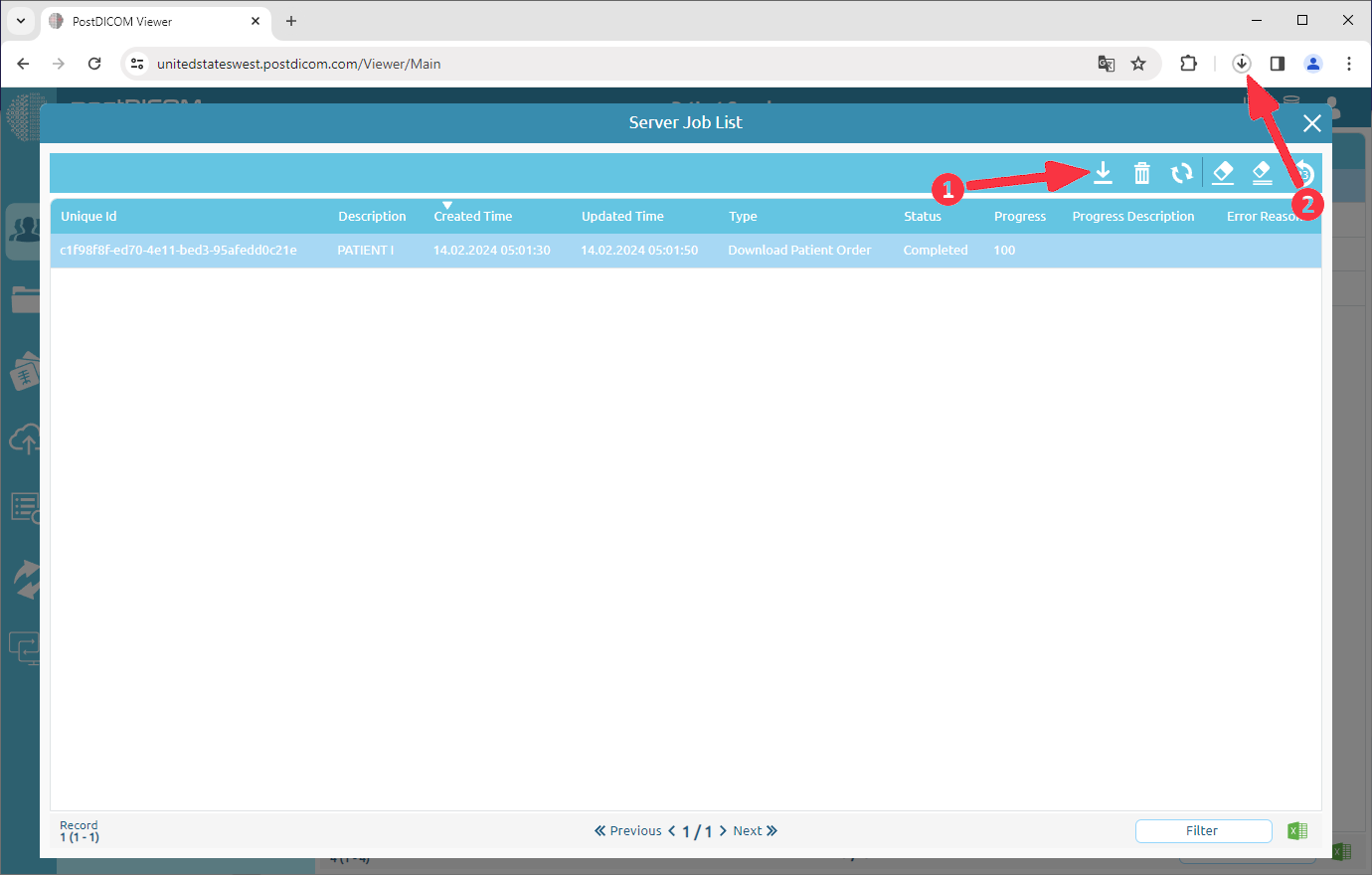To download images, right-click on the patient study or studies you want to download. You can select multiple studies using the 'Ctrl' or 'Shift' keys. Then, select 'Download Patient Order' from the context menu.
Select the series to be downloaded.
Select the format of the images in the series you have chosen.
Select the file format you want to download. If you are going to print the downloaded image on CD / DVD media, you can download it in ISO format and print it directly on CD / DVD media.
Click the “Download” button.
Click the “Yes” button to open the job list.
A job which type is 'Download Patient Order' has been added to your job list. When the job is complete, the download will start automatically. If it does not start, you can click the 'Download' button (1).