
You’ve just come back from your MRI appointment, and the technician handed you a CD containing your scan results. You pop it into your home DVD player, expecting something to show up on your TV screen, but nothing happens. No images, no files, just confusion. Sound familiar?
It’s a surprisingly common scenario. Many patients and even some healthcare professionals assume that MRI CDs can be played on regular DVD players. Unfortunately, that’s not how it works.
In this blog, we’ll demystify what’s actually on an MRI CD, explain why it won’t work in your DVD player, and give you the tools you need to view your medical images the right way. Plus, we’ll introduce PostDICOM, a cloud-based platform that lets you store, view, and share your MRI images online, without any specialized software or disc drive required. And yes, there’s a free trial.
Let’s start with what you’re holding in your hands: an MRI CD.
This isn’t your average music or movie disc. Instead, it contains highly specialized medical imaging data in a format called DICOM (Digital Imaging and Communications in Medicine). This format is standardized across the healthcare industry and used to store complex image data from medical modalities such as:
• Mri (magnetic Resonance Imaging)
• Ct Scans
• X-rays
• Ultrasounds
• Pet Scans
Alongside the image data, the disc usually includes a DICOM viewer, a lightweight software program that allows you to open and view the images on a compatible computer. These viewers often come with tools to rotate, zoom, and measure parts of the scan, which are essential for medical professionals trying to interpret the data.
However, unless you’re viewing the disc on a device that can run this DICOM viewer, the CD will appear to be either empty or unreadable.
In short: No, you can’t play an MRI CD on a DVD player.
Here’s why:
• Mri Cds Contain Data Files, Not Video Content. Dvd Players Are Designed To Read Media Formatted For Video Playback (such As Mpeg Files), Not Complex Image Data In Dicom Format.
• Even If The Mri Disc Had Video Files (which It Doesn’t), Your Average Home Dvd Player Is Not Equipped To Browse File Directories Or Run Executable Programs (like The Built-in Dicom Viewer).
• Mri Cds Don’t Come With A Menu Or Interface That A Dvd Player Can Understand—no Chapters, No Scenes, No Play Button.
Even though the CD may physically fit into the DVD drive, its contents are totally incompatible with how a DVD player is designed to work.
This misunderstanding is understandable, especially since both CDs and DVDs look nearly identical. But the content type and playback capabilities are completely different.
The confusion stems from a few overlapping facts:
• Both Cds And Dvds Are Optical Discs That Look Identical In Size And Shape.
• Both Can Be Inserted Into Similar-looking Drives On Laptops And Desktops.
• Both Are Used To Store Digital Data, But In Different Formats And Capacities.
Here’s a quick comparison:
| Feature | CD | DVD |
| Capacity | ~700 MB | ~4.7 GB (single-layer) |
| Common Use | Audio, documents, small programs | Movies, games, large software |
| Playable In | CD and DVD drives | DVD players, computers with DVD drives |
Because medical imaging data for a single MRI session usually fits within 700 MB, CDs are still commonly used by hospitals to share patient imaging records. But once you move into larger datasets (like full-body scans or multi-modality studies), DVDs or even USBs may be used instead.
Still, regardless of whether the imaging data is on a CD or a DVD, the format remains DICOM, and that requires specialized software, not a regular DVD player.
So, how do you view your MRI CD?
If your computer has a CD/DVD drive, follow these steps:
1. Insert The Cd.
2. Wait For The Autorun Prompt (or Manually Open The Disc From File Explorer/finder).
3. Look For An Executable File. Often Named Startviewer.exe Or Something Similar, And Run It.
4. The Built-in Dicom Viewer Will Launch, Allowing You To Navigate And Interact With Your Scan Images.
If the CD doesn’t include a viewer, or you want more features:
• Download A Free Dicom Viewer, Such As Postdicom, Radiant, Horos (for Mac), Or Weasis.
• Load The Dicom Files From The Cd Into The Viewer To Analyze The Images.
Pro Tip: Some viewers require you to drag the entire folder from the CD to your desktop before opening the files.
Don’t want to install software or fiddle with discs? Use PostDICOM’s free cloud viewer, where you can:
• Upload Your Dicom Files
• View Your Images In A Secure, Browser-based Interface
• Share Them With Doctors, Specialists, Or Family Members Via Secure Links
We'll dive deeper into that below.
Many modern laptops and desktops, especially ultrabooks, MacBooks, and tablets, no longer come with built-in disc drives. So, what now?
You can purchase an external USB-based CD/DVD drive for around $20 to $30. Simply plug it into your device, and it works like a built-in drive.
Contact the facility where your scan was done and request:
• A Usb Version Of Your Mri Scan
• A Digital Download Link
• Or Better Yet, Dicom Images Uploaded Directly To A Cloud System Like Postdicom
If you can access the disc through another device (like a friend's laptop), you can upload the DICOM files to PostDICOM, where they'll be accessible anytime, from anywhere. Even on your phone.
 - Created by PostDICOM.jpg)
Yes, but with a few caveats.
MRI images in DICOM format are high-resolution image slices. These can be exported and converted to more common formats for easier viewing, sharing, or archiving. Here’s how:
Most DICOM viewers allow you to:
• Select Specific Image Frames
• Export Them As Jpeg, Png, Or Tiff Files
This is helpful if you need to attach them to emails or include them in a report.
Some advanced viewers let you:
• Export Entire Image Sequences As A Video File (like Mp4 Or Avi)
• Add Playback Controls, Transitions, Or Annotations
This is useful for creating educational material, presentations, or consultations with physicians who don’t use DICOM software.
Note: Always double-check before sharing MRI images publicly or with third parties. They may contain personal health information embedded in the metadata.
If you’re tired of juggling discs, installing software, or trying to explain to your grandparents that “no, this CD won’t play on the DVD player,” it’s time to switch to a smarter solution: PostDICOM.
• Cloud-based Access, View Your Mri Scans From Any Device, AnywhereCloud-based access
• No Installation Required, Just Use Your Web Browser
• Free Dicom Viewerwith Advanced Tools For Measuring, Annotating, And Comparing Images
• Hipaa-compliantfor Secure Image Sharing With Healthcare Providers
• Multi-format Exportoptions Including Jpeg, Pdf, And Video
• Free Trialwith Generous Storage And Usage Limits
Whether you’re a patient trying to understand your scan, a physician coordinating care, or a clinic looking to modernize your image management, PostDICOM has you covered.
The next time someone hands you an MRI CD and you instinctively head toward your DVD player, pause. These discs are not designed for video playback, but rather for digital analysis using specialized DICOM software.
Instead of battling with disc drives and incompatible players, embrace a smarter, simpler, and more secure solution. With PostDICOM, you get everything you need to view, understand, and share your medical images: straight from your browser.
Start your free PostDICOM account in minutes and say goodbye to clunky CDs, compatibility issues, and outdated viewers.
Click here to try PostDICOM for free
Upload your MRI scan, explore the viewer, and share with ease (no strings attached!)
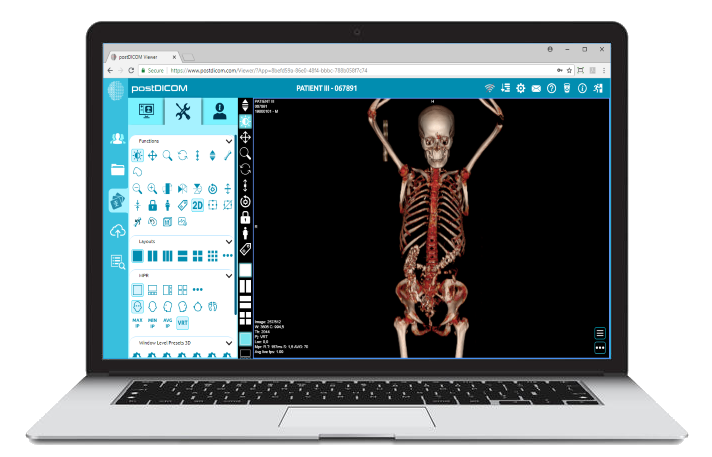
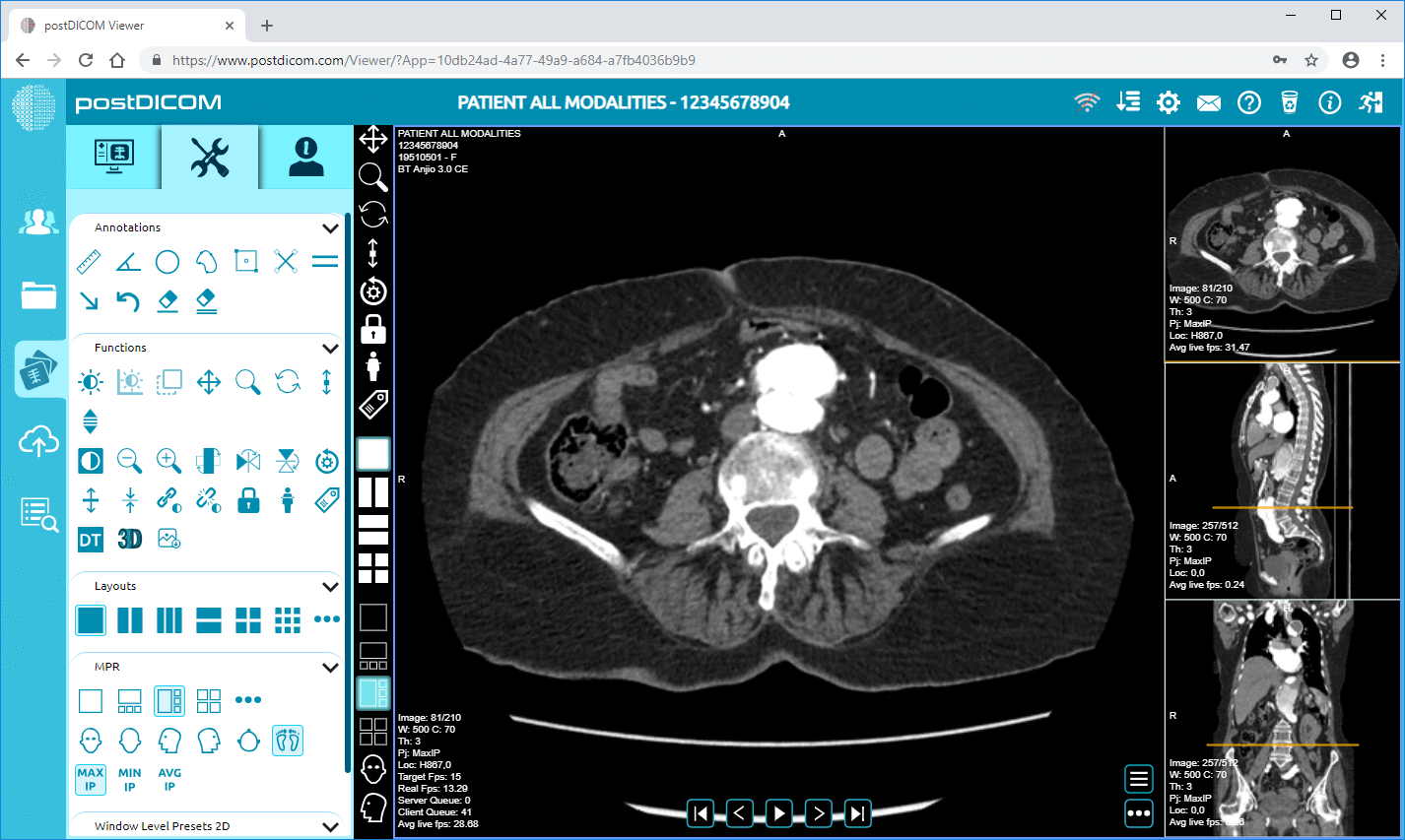
|
Cloud PACS and Online DICOM ViewerUpload DICOM images and clinical documents to PostDICOM servers. Store, view, collaborate, and share your medical imaging files. |